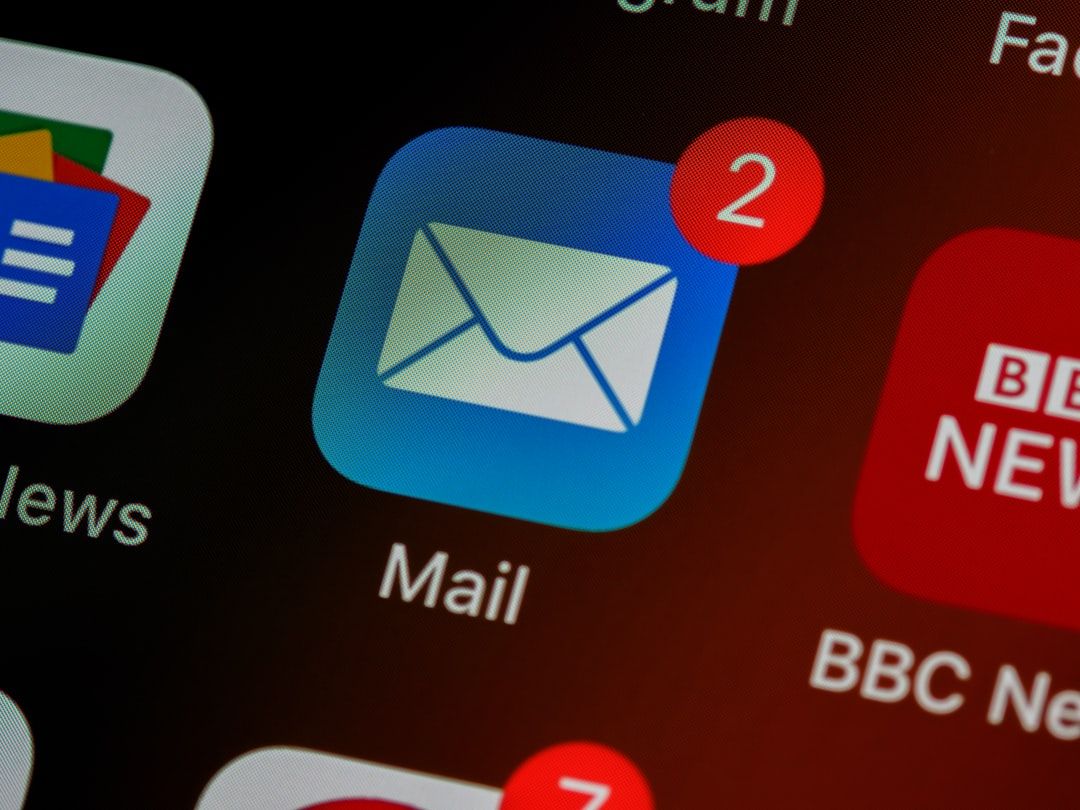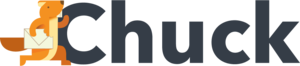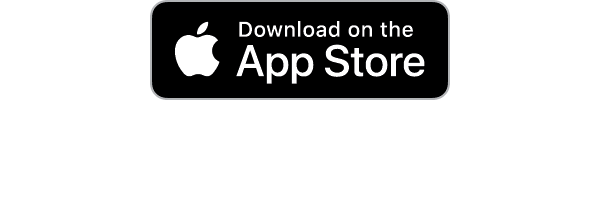A typical email account receives between 100 to 120 emails per day on average. Over time, this can build up to create a massive email backlog and take up valuable storage space. Important emails can become buried amongst spam and promotional material.
If this sounds like you, then it may be time to find ways to organize your emails. While it may seem like an unpleasant task to undertake, it is necessary to organize emails so that you can find the ones you're looking for when you need them.
Keep reading below to discover 11 tips for how to declutter and organize email.
1. Collect the Previous Year's Emails into One Folder
This is a great tip for managing email in the form of a yearly cleanout. Instead of just letting old emails sit in your inbox collecting dust, you can move them to a designated folder. That way, if you still need to reference them at any point, they are still accessible but they aren't clogging up your main email inbox.
You can easily select multiple emails at a time in most email platforms like Gmail. Just click the box at the top of the window to automatically select all of the conversations on the given page and then select the folder name. You can also specify a certain date range to move multiple emails at a time.
2. Use Separate Folders for Common Email Categories
Setting up separate folders for your incoming email is a simple yet effective tip. Having a filing system in place ensures that your emails can be found based on their given categories.
If you already have a folder-sorting technique to organize email, it is recommended that you have no more than 5 separate email folders. This will help you better organize your email inbox.
Categorize them into main areas of interest such as Work, Family, Events, Newsletters, and Shopping. This will make sorting incoming emails much faster and simpler.
Some email platforms even allow you to tag these emails with certain labels. This trains the system to recognize and sort these emails automatically in the future.
3. Unsubscribe from Unread Email Newsletters
Let's be honest. You've probably subscribed to your fair share of email newsletters with every good intention to read them, eventually, at some point, haven't you? We've all been there.
But if eventually has turned into unlikely or not at all, why bother keeping those newsletter subscriptions? They're just turning into more junk mail. Before you know it, you've got a hefty email backlog going on.
If you know of the specific newsletters you no longer wish to subscribe to, search for them by name. At the bottom of most email newsletters is an Unsubscribe link that you can click on. Doing a general search for the term "unsubscribe" in your email inbox will also bring up a myriad of newsletters.
However, if that seems too burdensome of a way to organize email, use Mailstrom instead. The Mailstrom Unsubscribe feature can quickly and easily remove you from annoying and unwanted mailing lists with just one click.
4. Delete or Archive Emails After Responding to Them
The urge to hold onto emails indefinitely is tempting. There's always that thought in the back of your head that you might need them again at some point. But how often has that actually happened?
A helpful tip for how to organize email is to archive or delete the email immediately after you've responded to it. This will allow you to clean up your inbox before it gets bad. What's the difference between archiving and deleting emails?
Archiving an email removes the email from the main email inbox and puts it under the All Mail label. You can still access it whenever you want. When you delete an email, it will go to your email trash folder to be automatically deleted within 30 days, unless you retrieve it first.
5. Save Appointment Reminders to Your Calendar
Reminder emails can be great for keeping you up to date on upcoming events and appointments. But frequent reminders make it difficult to organize email inboxes. Once you've saved this information to your calendar app, you really don't need to keep these emails sitting in your inbox.
If the occasion has already passed, delete the email. However, if you prefer to still keep the email accessible until after the event or appointment has passed, archive it instead. It will still be in your email for reference, just in case your Calendar didn't sync or save the information properly.
6. Set Aside Time Each Day to Organize Email
Most working professionals check their email 15 times per day. This equates to roughly every 37 minutes. But how much of this time is actually set aside to organize email?
Checking emails and actually doing something to organize emails are two different areas. If you continue to monitor incoming emails but don't do anything about the ones you already have, you're not addressing the main issue. You need to set time aside to actively clean email inboxes.
While setting aside time to organize email is beneficial, you should not spend more than about 15 to 20 minutes maximum in a session. Any longer and you could be tempted to get pulled down the email rabbit hole.
7. Keep Separate Work and Personal Email Accounts
Having a unified email account with both work and personal email profiles may seem ideal on the surface, but it can be an organizational nightmare.
Your work emails will become lost under all of your personal correspondences and mailing lists. You could also confuse a work email sender for a personal contact and respond unprofessionally.
Most companies have work-related email accounts for a reason because of this. You should never use your work email to sign up for mailing lists and newsletters. Otherwise, your pristine work inbox will become inundated with spam and junk mail.
If you do not have a designated work email, you can easily sign up for one on many major email platforms. If you absolutely must use one email account for both work and personal use, utilize folders to organize email between both sides.
8. Put Folders and Labels to Work For You
If you want to prioritize and organize email even further, create a VIP folder. This is where the most important emails will go. You can set the criteria for this folder such as work emails that need a response by the end of the business day.
Labels allow you to classify your emails under even more specific categories and criteria. Where a folder lets you group emails under one category, labels allow you to assign multiple categories to an email. You can easily find these labels by clicking on the left-side panel.
9. Delete Email Older than 3 Years
It seems like a simple concept but unless it has cherished words of wisdom from a dearly departed relative, chances are emails past 3 years old are just taking up space. In the case of Gmail, which now charges a premium beyond its initial storage space limit of 15 GB, it could also be costing you money to keep these emails around.
You need to delete old and unread email content to effectively organize email inboxes. So, make it a point to set a regular email cleaning schedule.
10. Use Spam Filters to Block Spammy Emails
Spam is a real problem with email users as it equates to 71% of all emails received. It can be daunting to sort through and organize your email, trying to sift out legitimate emails from the spam mail. But you don't have to do it alone.
A spam filter can assist you in targeting those pesky spam emails. You can set it to filter emails containing certain terms or subject line content. You can even have it identify specific sender addresses and attachments.
With the Spam Protection feature from Mailstrom, you have the ability to block any unwanted senders. The one-click function helps you easily identify and clean up your inbox. It also prevents future spam emails from coming through.
11. Utilize Email Management Software
If there are hundreds, or even thousands, of emails cluttering up your email inbox and staring you down, it can feel like a lost cause. No one wants to have to painstakingly and monotonously go through each and every email.
That's why Email Management Software like Mailstrom is the answer. Whether you want to group and organize email, delete email, or clean email inboxes, Mailstrom can do it all. View detailed email reports
Block specific senders from sending you annoying spam or junk mail. You can also create automation rules to apply to future email actions. You can even unsubscribe from mailing lists in a snap.
Organize Your Email Inbox with Mailstrom Email Management Software Today
Cluttered and disorganized email inboxes throttle productivity levels and take up precious storage space in your email accounts. If you've been putting off the task of cleaning up your inbox, don't wait another minute more. You can clean up your inbox faster and easier with Mailstrom.
Mailstrom is a better way to organize email while keeping your personal data secure and private. Blocking spam and unsubscribing from mailing lists is a breeze. Experience the difference having a clean and organized email box can make for yourself today.
Click here to start your free trial of Mailstrom email management software today.