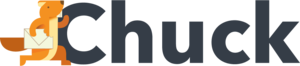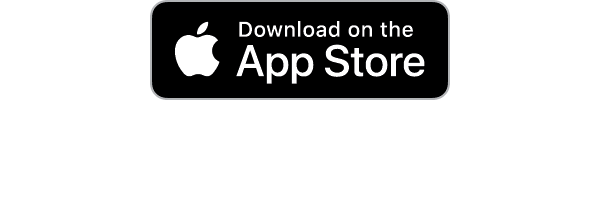According to Demand Sage, in 2024, 361.6 billion emails are sent each day. Email is an integral part of modern communication. It serves as a primary tool for both personal and professional correspondence.
But what happens when your email inbox is overcrowded by spam, junk mail, and unwanted mailing lists? You end up missing out on important and urgent emails that get lost in the clutter.
With the proper inbox manager, however, you can achieve better inbox organization and reduce email clutter. This can optimize your email workflow and increase email productivity.
Discover enhanced email efficiency with these 8 email management tips below.
1. Create Folders and Labels
Creating folders and labels in your inbox manager helps keep your email organized. Start by setting up folders for different categories, such as:
- Specific Projects
- Clients
- Personal matters
Use labels to tag emails with specific keywords or topics. For example, label emails from a particular client to find them quickly. You can also create subfolders within main folders for further organization.
Categorizing emails in this manner reduces clutter and streamlines your email management. It ultimately improves your overall email productivity by making it easier to locate and manage important messages. Consistently maintaining this organization will keep your inbox efficient and manageable.
2. Use Filters and Rules
Using email filters and rules in your inbox manager helps automate email organization. Create rules to sort incoming emails based on sender, subject, or keywords. For example, you can set a rule to move all emails from a specific address into a designated folder.
You can also apply filters to automatically mark emails as important or categorize them. This way, your inbox stays organized without manual effort. Rules can help you prioritize emails by highlighting those that need immediate attention.
These filters can reduce email clutter by directing less important messages to separate folders. Check your filters regularly to ensure the proper emails are sorted correctly.
3. Unsubscribe from Unwanted Emails
The average person receives 121 emails per day. Over time, this can quickly build into a significant amount of clutter and make it challenging to manage and prioritize important messages.
To reduce this email clutter, simply unsubscribe from newsletters and promotional emails you no longer find useful. Look for the "unsubscribe" link at the bottom of these emails. Click on it to follow the instructions for removal.
In some cases, it can take a few days to up to 2 weeks for these emails to stop. Removing unwanted emails helps keep your inbox focused on messages that matter. It helps you manage email subscriptions more effectively.
4. Set Up a Priority Inbox
Setting up a priority inbox helps you focus on important emails. Enable the priority inbox feature in your email settings. This feature sorts emails into categories like:
- "Important"
- "Starred"
- "Everything Else"
Emails from key contacts or with specific keywords are automatically placed in the "Important" section. You can customize these settings to fit your needs, ensuring critical messages are highlighted.
This helps you address urgent emails first and keeps less important messages out of your immediate view. Review your priority inbox settings frequently to make sure they reflect your current priorities and manage your email flow efficiently.
5. Utilize Email Templates
Utilizing email templates can save time and streamline communication. They help optimize email workflow and email productivity. Create templates for common responses, such as meeting requests or status updates.
Most email managers allow you to save these templates for easy access. When needing to send a similar message, simply choose the template, customize it with specific details, and send.
Email templates eliminate the need to rewrite similar emails repeatedly. They also ensure consistency in responses and help maintain a professional tone.
Using templates improves efficiency and reduces the time spent managing repetitive email tasks. Be sure to update your templates to keep them relevant and accurate.
6. Schedule Emails
Scheduling emails helps you manage your time and improve efficiency. Use the scheduling feature in your inbox manager to send emails at specific times, even if you're not currently working.
Compose your email as usual, but instead of sending it immediately, select the option to schedule it. Choose the date and time you want the email to be sent. This is useful for reaching recipients in different time zones or for planning your email communication in advance.
By scheduling emails, you can make sure messages are sent at optimal times. It reduces the need for manual follow-ups and keeps your inbox organized.
7. Implement the Two-Minute Rule
Implementing the Two-Minute Rule can help manage your inbox more efficiently. It prevents small tasks from piling up and keeps your inbox clear.
The Two-Minute Rule states if an email can be read and responded to in two minutes or less, you should handle it immediately. When you come across a quick email, you address it right away instead of postponing it. This approach reduces clutter and ensures timely responses.
By following the Two-Minute Rule, you maintain better control over your email tasks. You can avoid feeling overwhelmed by a growing list of small, pending items.
8. Use Mailstrom Email Management Software
Mailstrom email management software simplifies organizing your inbox. Begin by connecting your email account to Mailstrom. The software scans your inbox and then sorts and groups similar email bundles together.
You can then quickly sort, delete, or archive large batches of messages. Mailstrom also allows you to create filters and set rules to manage incoming emails. You can even use the one-click Block function to stop spam emails.
The intuitive interface helps you efficiently handle email overload and maintain a more streamlined inbox. Mailstrom inbox manager can help reduce email clutter and optimize your inbox organization.
Experience the Ultimate in Email Efficiency with Mailstrom Inbox Manager Today
Email is a necessary part of our everyday lives, but email clutter can be a big hassle. The right inbox manager can help you stay on top of incoming emails and streamline your organization. It ensures you never miss out on the most important messages while keeping less urgent ones under control.
Mailstrom's advanced features help you unsubscribe and delete thousands of messages with one click. Instead of just AI guessing what's important, Mailstrom taps into human intelligence and works with you. With Mailstrom, Inbox Zero is within reach.
Try a free trial of Mailstrom for yourself today.