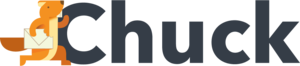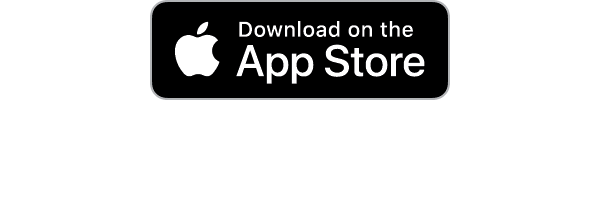It's the moment you dread every time you power on your work computer: emails. Dozens, perhaps hundreds of unopened correspondence flooding your inbox. When the average employee receives around 100 emails per day, this can quickly get out of control.
The problem isn't just unsubscribing from unwanted newsletters, it's that important incoming mail piles up in your inbox. You don't have the time for reading emails one by one and sorting them into folders. You need a better way of managing email as it arrives, and the answer is setting up rules.
Even if you've used an email application for years, you likely didn't realize that this feature was always there. So save yourself a lengthy spring cleaning next year. Keep reading as we teach you how to use email rules to keep your inbox spick and span.
What Are Email Rules?
Incoming mail all goes straight to your email inbox. There are a few situations when your email software will sort emails automatically. Usually, it does so for junk mail and separate email accounts.
Now, imagine if you could sort email into separate folders from the second it arrives. With no effort or thought on your part. That is the idea behind the rules.
Rules use a very basic level of programming. It teaches your email application to designate a location for new mail that meets a set of criteria.
The most common implementation of rules is from Microsoft Outlook. Many consider Microsoft's service to be the gold standard for workplace and productivity applications. Naturally, there needs to be a way to make email more efficient and rules serve that purpose.
However, rules can be a bit scary looking for those who aren't technologically inclined. We recommend that you consider programs that handle the whole process for you, such as Mailstrom.
Rule Criteria
As we said, rules are in essence a type of programming. If email information matches the right conditions, then the email software performs a specific action. Here are the three main rule components:
- Conditional statement/requirement: an email meets specific criteria (i.e., fulfills the condition)
- Action: the email software takes action if and only if all the conditions are met
- Exceptions: in a few rare circumstances, rules will skip an email that meets the conditions
How Do Email Rules Work in Managing Email?
All that an email rule is doing is looking for specific bits of information in an email. These are bits of information that you choose, not the program. Rules are not enabled by default.
If it identifies one of those predetermined bits of information, it performs a predetermined action. For example, it moves the email to a folder or deletes it. These bits of information could include some or all of the following:
- Keywords: specific words or phrases that appear in the subject, sender's email address, or body of the email
- Sender email address: the email originates from a specific company email address or subdomain of that company
- Timestamp: the email arrives at a certain time
- Attachments: the email contains attachments or specific types of attachments
Examples of Email Rules at Work
Let's give an example. Say you set a rule that you want all emails from your boss to go straight to the boss email folder. Any time you receive an email from your boss's address, the email software puts it in that folder.
Or, say you want to declutter your inbox from newsletter emails. So, you set a rule to send all emails with the word "sale" to the newsletters folder. Anytime the word sale appears in an email, it goes to that folder.
Here is an excellent example of where you can set an exception. If you work in sales, you don't want your work emails going to that newsletter folder. To prevent this, you put in an exception that ignores emails with the correct origin email address.
In that case, any sales emails from your coworkers will remain in your inbox. Marketing newsletters for the companies you subscribe to still go to the newsletter folder. Of course, you can add additional exceptions to further refine and organize your email.
How to Set up Rules
There are several ways that you can set up rules in Outlook. You can do so in the settings, with an email as the basis, or from a template.
Setting up Rules from an Email
If you have an email that is of the type you want to sort, you can do so right from your inbox. Find the email and right-click it. Open the sub-menu and select "Create Rule."
The settings menu for rules will pop up, and Outlook will guess what you want the rule to be. Typically, it will checkmark the "From [Sender]" option, using that particular sender as a basis. However, you're free to change any of the fields and enable or disable them.
Under "Do the following" you can select the proper action. In most cases, this is to move, flag, or delete the email in question. Once you are finished, click the "Create rule" button and the rule will immediately go into effect.
Using a Template
Outlook provides many helpful, default templates that you can use. Go to File > Info > Manage Rules & Alerts. Locate the "New rule" button and select it.
Templates make it easy to set up the most common types of rules that people use. For example, choose the template "Move Messages With Specific Words in the Subject to a Folder" to do what we just mentioned. This can usually save you a few clicks compared to doing it yourself.
Once you're finished setting up the rule, make sure to enable it with the checkmark box. At any time, you can return to this box to enable or disable rules.
Set up the Rule by Yourself
If you'd rather not use either of the options above, then navigate to the rules window. This gives you the most freedom and customization. If you like the challenge--or have very specific requirements--then this is the option for you.
Benefits of Managing Your Email with Rules
Rules require a bit of extra legwork that some people may struggle to find the time for. Understanding basic programming concepts will be necessary to implement them. Even with tutorials, it can take some time to really figure things out.
However, we highly recommend that every user have at least some form of rules in place. Let's cover the benefits you can expect if you manage your email with Outlook rules.
It Makes It Much Easier to Organize Your Email Later
Using rules will not eliminate your need to organize. Everyone should develop good habits and simple tricks for decluttering their inbox.
However, the rules will lighten the load. Instead of spending half an hour organizing emails at the end of the week, you might spend only a fraction of that time. This is because you won't have to move or delete emails that the rules already handled.
Plus, you can use rules specifically to help you organize. For example, you put all emails from your bank in one folder. These could be transaction notifications, fraud reports, credit reports, and so on.
It might be a mess to organize these things with rules. Instead, can you send them to one folder and deal with them later.
It Makes Your Email Inbox Less Distracting
Email is critical to most people's jobs, but at the same time, incredibly distracting. Even with notification tones turned off, the appearance of an email notification on your screen can rob you of focus. You probably can't turn those notifications off, though, because something important might come through.
Rules can help alleviate this.
Typically, sending emails directly to a folder means you get no notification. When you open the email client later, you can navigate to that folder and see all the emails you missed.
If you want to, you could even set a rule to put everything but the most critical emails in a folder for later. Then at the end of the day, when you have time, you go through them. You can move them back to your inbox as needed--and none of them will distract you when you need focus most.
Use Mailstrom to Organize Your Inbox
Managing email can be a headache when so much of it arrives all at once. If you want to organize email from the second it appears in your inbox, consider using rules in Outlook. With a few simple programmatic settings, you can set your email application to organize all incoming emails--and instantly.
If you want even further organizational control of your email, get Mailstrom. Your inbox will never look better. Try it free and find a plan that works for you.