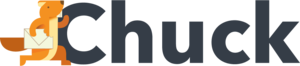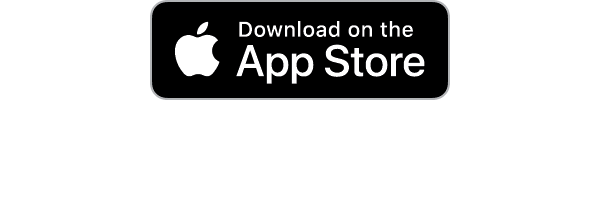Many of the applications we use daily have hidden abilities and shortcuts that are incredibly useful if only we knew about them. Gmail is a perfect example of technology we use every day without ever taking the time to learn what exactly it's capable of. If you ever find yourself wishing Gmail functionality was a little smoother or more capable, you might be pleasantly surprised.
We've put this article of the most useful Gmail hacks together for exactly that reason. Gmail has over 1.8 billion users, and most of them aren't even using a tenth of what it's capable of. Read on for some tips to improve your experience and ensure you're not one of them!
Gmail Hacks and Tricks
Whether you're a diehard Gmail fan or simply use it now and again, the chances you're using it to its full potential are practically zero. For sending and receiving emails, it's one of the best options available, but most of us will agree it's far from perfect. As things turn out, many of its shortcomings are due to our lack of understanding when it comes to making the most of it.
Making full use of its many shortcuts is a great place to start, as even the use of one or two will drastically improve your mastery over email productivity tips. Firstly, you'll have to enable their use or nothing will happen. To enable Gmail shortcuts, go to "Settings", > "See all settings", "General", "Keyboard shortcuts" and make sure the "Keyboard shortcuts on" option is selected.
Once you've successfully enabled shortcut functionality, the sky's the limit. Give some of these a try and take note of the ones that you'll use. Before long they'll become second nature and you'll wonder how you ever did without them.
- "C" - Compose a new message.
- "E" - Archive the current email to find it more easily.
- "R" - Reply to the current email.
- "A" - Reply to everyone associated with the email.
- "F" - Forward the selected email.
- "/" - Bring up the search box.
- "G + I" - Go directly to your inbox.
- "G + S" - Find all emails you've previously starred.
These are the most basic and commonly used shortcuts, but there are a vast number of them. If you're looking for a specific shortcut function that we haven't mentioned, you can find the complete list here.
Making Full Use of Labeling
If your inbox is anything like ours before we got stuck into learning how to make the most of Gmail tricks, it's probably not exactly looking intuitive. Digging through months or years of digital detritus is no fun at all, and often makes our lives considerably harder than necessary. While we all develop strategies for finding what we're looking for, they're usually far from optimal.
Google email features fantastic labeling functionality that allows us to better organize ourselves and the contents of our inbox however we see fit. Rather than searching through a seemingly endless list of identical emails every time you need to find something, the addition of a label or two turns the process into a joy. All it takes is adding a common label to distinguish one project from another, trivializing finding everything you need at once.
Labeling emails is done through the "Labels" tab, found under "General." Here you'll find all the options available for making sure emails are distinguishable from one another, and they're extensive. You'll also find the options for color-coding your labels in the same tab, but be careful, it's easy to lose time here making your inbox look beautiful!
Email Snoozing
You're no doubt intimately familiar with the snooze button on your phone or alarm clock. When we're not quite ready to accept the fact that the day has begun and it's time to get out of bed, we hit the snooze button, and we're thankful for it. Some genius at Google had the idea of being able to snooze emails, too, and it works surprisingly well.
If you receive an email but don't want to look at it right away, you can hit snooze on it and it'll reappear later when you're in a more constructive mindset. Snoozing an email is easily done, simply hover your cursor over the email and click the clock icon. You'll now be able to pick the exact time and date that it'll pop up in your inbox again.
Using Multiple Inboxes
Dividing up streams of emails into their appropriate inboxes makes life a lot easier. Rather than clicking from inbox to inbox, it's possible to display multiple inboxes on a single screen to ensure you don't miss anything. This is particularly useful for separating emails that have nothing to do with each other to avoid unnecessary confusion.
Inbox management is blessedly easy, too. Simply navigate to the trusty "Settings" tab again, find the "Inbox" tab, "Inbox type", and select "Multiple inboxes". Don't be afraid to play around with these settings to get them just right and experiment with what's possible.
If you take things too far and would like to start over, it's as simple as reverting the settings you've changed back to default.
Undo Send
Finally, a particularly useful ability of GMail is to retrieve sent emails, which is arguably the backbone of efficient emailing. There's only a small window of time to do this in, so you've got to be quick about it!
If you've made a mistake and want to retrieve the email before it's read, you have thirty seconds. The path is "Settings", "General", "Undo send". If you're anything like us, you'll wish you knew about this one sooner.
The Joy of an Organized Inbox
Our inboxes, despite our best intentions, usually devolve into the internet equivalent of a waste paper basket. With these Gmail hacks, we hope to have at least given you some helpful tools to slow the descent into chaos somewhat.
If your inbox passed the point of being organized years ago, we've got the answer for that, too. Instead of color-coding thousands of emails and putting them in the correct inbox, why not try the scorched earth route?
With Mailstrom, you can unsubscribe from mail listings and delete thousands of messages at the click of a button. If that sounds like a relief, we know how you feel. Check out our free trial today!