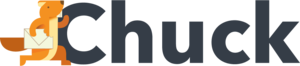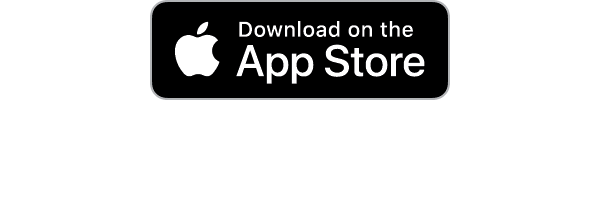Are you familiar with Monty Python's Flying Circus? It's a surrealist British sketch comedy show. One of its most famous sketches is about Vikings chanting "spam" repeatedly.
The chant was bothersome enough that people associated it with being "annoying and repetitive." This eventually morphed into spam - irritating and redundant unwanted mail.
But spam isn't always sloppy, frustrating emails. Sometimes, it's the result of targeted mailing lists. These are indexes made by people who are looking to advertise their products.
The obnoxious thing about targeted mailing lists is that you often sign up on purpose. You wanted the emails, but you've received so much unwanted mail that it's clogging your spam and inbox.
It doesn't matter where these emails end up; you can unsubscribe from targeted mailing lists. Keep reading because we've got a list of email hacks to show you how.
What Are Targeted Mailing Lists?
The point of a targeted list is to convert people into customers. The company wants people to look at their emails and become convinced their service is something people need (or want).
The definitive goal is to increase their conversion. Conversion is when a percentage of people visiting a website complete targeted actions or calls to action.
Subscribing to a newsletter, sharing, voting, posting, or commenting are target actions. The idea is that the more people engage with the company, the better their chances of gaining new clientele.
As the name suggests, targeted emails target certain people who the company thinks will want their goods.
Say someone owns a makeup line; they may email women between 18 and 55 years old. These extra personalized emails cater to their demographics and even distinct customers.
This message may have the name of the would-be client. Something like "Hi Jessica!" would be standard on targeted emails. Targeted emails are designed to engender customer loyalty and build relationships.
But Are Targeted Emails True Spam?
Technically targeted emails are not real spam. Genuine spam is unsolicited, unwanted, irrelevant, and even malicious. They'll contain misleading and sensationalized subject lines like "Hurry now!" or "Respond Urgently!"
Recipients may not recognize the sender, and the email is (typically) riddled with grammatical errors and generic content. A targeted email is personalized and has helpful information the reader cares about.
With all that said, a targeted email can end up in the spam folders. Spam filters analyze messages by a few benchmarks:
- Subject line
- Attachments
- Sender's address
- Keywords and phrases
- Links
Any targeted email meeting one of these criteria can be flagged as spam or sent to the spam box. The issue is that spam filters are mostly great at spotting genuine nonsense emails.
Legitimate email advertisements can end up as junk mail due to keywords, formatting, and phrases associated with spam messages.
Why Does All This Matter?
Understanding what targeted email lists are is important because they can become a direct source of unwanted mail. You have options for handling this. The first is to keep a better eye out and stay subscribed to messages you want.
Your other choice is to recognize these emails and unsubscribe from unwanted mailing lists, or you can do both. Either way, ignoring the issue will not help declutter your inbox and keep it clean.
This is because problems happen when too much spam clogs your email. The messages morph into a colossal headache when it's time to empty them.
Worse still, you may have these targeted emails overrunning your inbox, making it hard to see the meaningful messages.
How to Unsubscribe From Targeted Email Lists
Below are several methods you can use to remove yourself from email lists. We'll tackle the manual subscription method first. This happens when the user takes steps to unsubscribe themselves from email lists.
Next, we'll talk about unsubscription tools to help you unsubscribe from unwanted messengers. Manual unsubscriptions should get the job done, but sometimes you need added help.
An unsubscription tool may be able to remove you from mailing lists where the old-fashioned DIY method might fail.
Manual Unsubscription
People end up on targeted email lists because they saw a sale or were interested in whatever information the sender had. After a while, however, you get tired of the constant bombardment of messages.
You can unsubscribe on a manual sender-by-sender basis. The first method is to use the unsubscribe link. Emailers should have a link (or some way) that complies with the CAN-SPAM Act.
CAM-SPAM is a set of guidelines telling commercial emailers what they can and cannot do. These rules state that the sender must have a way for you to opt out of getting some or all emails from them.
The unsubscribe link should be at the bottom of the page. All you need to do is to click "unsubscribe" or whatever the hyperlinked text says.
This will either end the opt-out process, or the link will take you to a page allowing you to opt out of emails. Part of the procedure may ask you to reply to the sender with a request removal subject line.
Of course, the link may not be at the bottom of the page. Read carefully because it could be hidden inside another paragraph within the email.
Sometimes, there is no link, and you have to perform another action. Many businesses require you to reply to their emails with "unsubscribe."
Gmail Manual Unsubscription
People using Gmail have an inbuilt unsubscription method. Gmail is generally good at sorting marketing emails and real spam due to its data algorithms and AI. However, Gmail's sifting isn't fault-free.
Most of these messages end up inside the Social and Promotions tabs. This can be troublesome for people using Gsuite. Sometimes, this option may not be enabled by their administrator.
Regardless, users must still sort through the messages. Sometimes essential emails end up dumped in Social or Promotions.
Unsubscribing from targeted mailing lists can reduce the number of emails you're stuck searching through.
Gmail adds an unsubscribe link to most newsletters and marketing emails. The link should be at the bottom of the email on the mobile app. The link takes you to a webpage telling you you've been unsubscribed.
The unsubscribe link works the same on the desktop. Clicking the link (at the bottom of the page) will direct you to the "You've Unsubscribed Page."
You may be asked why you wish to opt out, although that depends on the company. Users can also block senders if they want. To do this, you must:
- Click the three dots next to the sender's name
- Click "Block" inside the pop-up menu
- This works the same on desktop or mobile
- You'll never get mail from the sender again
iOS Manual Unsubscription
The built-in iPhone and iPad applications will auto-search for promotional emails or newsletters and tag them with a conspicuous unsubscribe link at the top of the page.
All you've got to do is click the link and confirm that you wish to unsubscribe. To block emails on Applemobile devices, you must:
- Open a message from whom you want to block
- Click the sender's name
- The next screen will show the Block contact option
- Select Block and confirm
To unsubscribe from emails on a Mac computer, you need to:
- Open the Apple email app
- Select a message from the sender you want to unsubscribe from
- The banner at the bottom will have the unsubscribe link
- Click Unsubscribe, then OK in the alert that appears
Here's what you do to block senders on macOS:
- Open the mail app
- Open a message from the sender you want to block
- A drop-down menu will appear by the sender's name
- Click Block contact
Outlook Manual Unsubscription
Outlook is about as easy as iOS Mail to unsubscribe from. Click on the link at the top of the mobile and desktop versions. The link asks if you're sure you wish to unsubscribe. Click a second time to confirm, and you're done.
How you block emails in Outlook depends on what version you're using. First, we'll discuss the web app version. To block from the web app directly from an email, here's what you need to do:
- Log into Outlook
- Open a message from the sender you want to block
- Click the three dots beside the sender's email
- You go to Block, then Block sender address
To block in the web app settings, you must:
- Go to Settings, then view all Outlook settings
- Select Email and then Junk email
- Under Blocked domains, you click +Add
- Enter the email address or domain you wish to block
- Press enter on the keyboard, then press Save at the bottom right
Desktop Outlook works a little differently. Here is how you block messengers on the desktop version:
- Open the Outlook app
- Open a message from whom you wish to block
- Click Junk, then Block sender
Here is how you block senders on Android and iPhone:
- Open the Outlook app on your Android or iPhone
- Open a message from the sender you want to block
- Tap the top vertical "three dots menu"
- On an iPhone the three dots are horizontal
- Tap Report junk and then Block Sender
Yahoo Manual Unsubscription
To unsubscribe from emails on Yahoo's mobile app, open an email and tap the three dots menu. You can choose Unsubscribe or Mark as spam from here. On the desktop version, you:
- Log into Yahoo
- Find Subscriptions inside the left pane menu
- Find and click Active
- From here, you can unsubscribe from unwanted emails and newsletters
To block on the Yahoo web app, you must first:
- Log into your account
- Open a message from whom you want to block
- Click the horizontal dots and click Block senders
- Check Block all future Emails
- Or Delete all existing Emails to clear received messages
- Click OK
This is how you block emails on Android and iPhones:
- Open the Android or iPhone Yahoo Mail app
- Choose a message from a sender you want to block
- Tap More on the bottom right of the page
- On Android, the three dots are vertical
- On the iPhone, the three dots are horizontal
- Select Spam on Android and Mark as spam on iPhone
Mailshake
Mailshake is the first of our subscription tools we'll discuss. It's a sales engagement tool that lets users better interact with customers.
The email software allows users to respond to any of the sender's messages with the word "unsubscribe" in the first 15 words. Typing "unsubscribe" in the first paragraph, lets you opt out of future emails from Mailshake users.
Leave Me Alone
Leave Me Alone allows users to pay for credits (about $2.00 for 50, for example) they can put toward unsubscribing. A single credit goes toward a single unsubscribe.
This service works for all Instant Message Access Protocol (IMAP) accounts like Gmail, AOL, Yahoo, Microsoft, and iCloud.
Mailstrom
Mailstrom is another option if you're having trouble with targeted mailing lists. This email software connects to your email account and enables users to unsubscribe while viewing messages in their Mailing List tabs.
Users can click the Unsubscribe button on their Mailing List to auto-send an opt-out request to the sender. If the sender doesn't leave an unsubscribe address, you can use Mailstrom to unsubscribe from the web.
You can use the Block button provided by the Mailstrom software to keep companies from messaging you again. Select unwanted emails and click the button to stop the flood of messages.
Using the block function will filter future similar emails from your inbox. You can manually set filter rules based on the sender, subject, or mailing list. Mailstrom works with Gmail, Outlook, Yahoo, and other IMAP accounts.
Here's How to Declutter Your Inbox
There are two ways to unsubscribe from mailing lists. You can opt for manual unsubscription. Or you can use email software, specifically Mailstrom.
Mailstrom offers all users a free, non-obligation trial. We can help you escape targeted mailing lists through bulk actions inside your inbox.
You can unsubscribe and block unwanted senders at the press of a single button. We're the convenient email hack you can count on. Contact us today to release yourself from the burden of unwanted email.