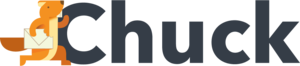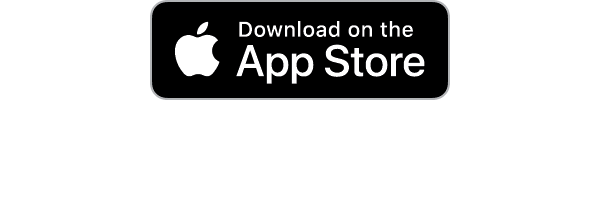Did you know the average office worker receives a whopping 120 emails every single day? Given that most of us don't have time to manage that relentless influx while taking care of our full-time jobs, it's no wonder we start to get email overload!
It's not uncommon for workers to have hundreds, thousands, or even tens of thousands of emails in their backlog. From work emails to social media notifications to unwanted newsletters, it's easy to feel like you're drowning in a constant deluge of mail.
When the thought of "inbox zero" feels more like a fable than a productivity hack, it can be tough to cut through the chaos. How do you even know where to start?
We've got you covered. Let's take a look at a few simple steps for turning your mountain of emails into a cleaner, clutter-free inbox.
Set Aside Some Distraction-Free Time
When you're dealing with an extensive email backlog, the first step is to schedule a time to address it. Tackling hundreds or even thousands of emails will take a while, so make sure you find a moment when you can focus.
If needed, block out a time on your calendar and let your coworkers know you'll be unavailable. If you're sorting through several months' worth of emails, on the other hand, you may want to schedule multiple shorter sessions in blocks of 15-20 minutes instead. This allows you to maintain your focus in smaller bursts.
Don't Start Responding
As a general rule, your goal here is to sort through your emails and reach inbox zero or as close to it as you can get. There's a reason why professional organizers recommend decluttering your home before cleaning, after all: sorting through all of your belongings allows you to "batch" your actions and tidy the area before you have to act on each item by cleaning it.
The same is true when you're cleaning out your inbox. There's a time for writing responses or acting on emails, and it isn't now. The last thing you want to do is get distracted with a handful of responses instead of clearing out your inbox as planned!
Instead, wait until you've sorted everything before you begin replying.
There's only one exception to this rule. If you come across emails that are both actionable and require a very short response, it's easier to respond right away. As a rule of thumb, only respond to emails that will require two minutes or less of your time.
Start With Mailstrom
Surprise, surprise: we recommend starting with Mailstrom! Our simple tools allow even free trial users to get rid of countless emails with just a few clicks instead of a lengthy manual sorting.
Mailstrom doesn't use AI guesswork; instead, it bundles related emails to let you tackle them as a group. Even better, you can act on messages by sender, size, subject, and more. This allows you to play around with different techniques while taking control in whatever way works for you.
Free Trial Users
If your backlog of emails isn't too large, or if you'd like to test Mailstrom's features before subscribing, start with a free trial. There's no need to put down a credit card, and the trial gets you a snapshot of the latest 5,000 messages in your inbox.
From there, you can use our tools and the tips below to delete, archive, or move up to 25% of those messages. This means you can get rid of a significant chunk of messages, even if you're not looking for the more powerful features of a full subscription.
Subscription Users
If you need to reclaim an email inbox that has way more than 5,000 emails, a Mailstrom subscription is the way to go. This option lets you continuously load your latest emails and act on an unlimited number of them.
Subscribers also get a larger pool of actions to work with, including Delete, Archive, Move, and Block. There's even a "snooze" action, Chill, to delay emails until you want to see them. You can also set older emails to expire after a certain amount of time has passed.
Though you can get by with workarounds for these features, as we'll discuss below, Mailstrom offers everything you need in a simple package. If you're curious about the features and subscription, check out our FAQ page.
Consider Sorting With Folders
For people looking to organize their email inbox, sorting with folders can be a relief. Though this isn't the right strategy for everyone, folders make it easy to segment your emails for future use.
Depending on your needs, these folders can vary according to your work or projects.
Other users may want to set up folders for each action they need to take. Common examples include folders like Action Required, Awaiting Response, Defer, Delegate, and Archived.
You can also set up folders according to the time the email was sent. For example, some people swear by the "yesterbox folder," which allows you to see yesterday's email notifications at a glance. You can use the same strategy to see emails from today, last week, or last month.
Snooze Emails That Require Research
If you prefer not to use folders, or if you need a different strategy for research-based emails, we recommend snoozing them. When you come across emails that will require you to look through your files or data before responding, save them for after your decluttering.
Gmail offers its own built-in snooze feature, a button that shows up in the subject line of an email. Clicking it allows you to make the email disappear and pop back up at the time of your choosing.
If you don't have Gmail, Mailstrom's Chill feature offers the same results for subscribers. This feature moves emails into a separate folder until the date you've chosen to see them back in your inbox.
Delegate, Delegate, Delegate
If you stumble across emails that you can delegate, be sure to do so.
This is the most obvious action to take when you find emails requesting information that isn't in your purview or messages that were meant for someone else in the company. However, you should also delegate when someone else on your team has the necessary expertise or insights to finish a task.
If you can do so within two minutes, forward these messages to the appropriate person. You can also reply to the sender while CC'ing the appropriate person.
Delete or Archive
As you sift through your email communications, delete messages you no longer need. In some cases, it helps to sort by your email provider's "From" or "Sender" field to see the entire batch of emails at once. From there, you can delete in bulk to save time.
If you're not sure whether or not an email's contents will be useful in the future, archiving is a good alternative. Emails tend to sit in your trash for around 30 days, depending on your email provider. As an alternative, emails in an archive folder won't show up in your inbox, but you can still search for them and see them when you open the archive folder.
Though there are no hard guidelines around when to keep or delete an email, keep in mind that free email providers cap their available storage space at around 10-15GB. Deleting emails can help you avoid paying for extra storage. If necessary, most email providers also make it easy to free space by deleting messages with large attachments.
Unsubscribe as You Go
More than likely, you'll find various messages from automatic email lists while you're sorting through your inbox. While these automated messages can sometimes be helpful, they'll only clutter your inbox if you aren't reading them anymore.
As you work, be on the lookout for emails from senders you don't need messages from. Here are a few common culprits:
- Social media alerts about posts you might like
- Mailing lists for online tools you signed up for
- Newsletters you no longer read
- Coupons and ads from retailers you once purchased from
Unless you're getting any benefits from these messages, it's time to let them go. While you're batch-deleting the emails, click the unsubscribe button at the bottom of one of them to stop receiving future updates. You can also mark the senders as "spam," if necessary.
If you're a Mailstrom user, you can check out your Mailing Lists tab for easy access to these kinds of messages. Click the Unsubscribe button to stop receiving them.
Don't forget to check your junk folder for any messages that aren't spam, while you're at it.
Conquer Your Email Overload
Dealing with the clutter of a packed inbox can be tough, but it's a great way to reclaim control. Though you may need to set aside a fair amount of time, the steps above are a great way to deal with email overload all at once.
If you're hoping to get rid of your mountain of emails while setting yourself up for a cleaner inbox in the future, Mailstrom can help! To learn more, take a look at our pricing plans.