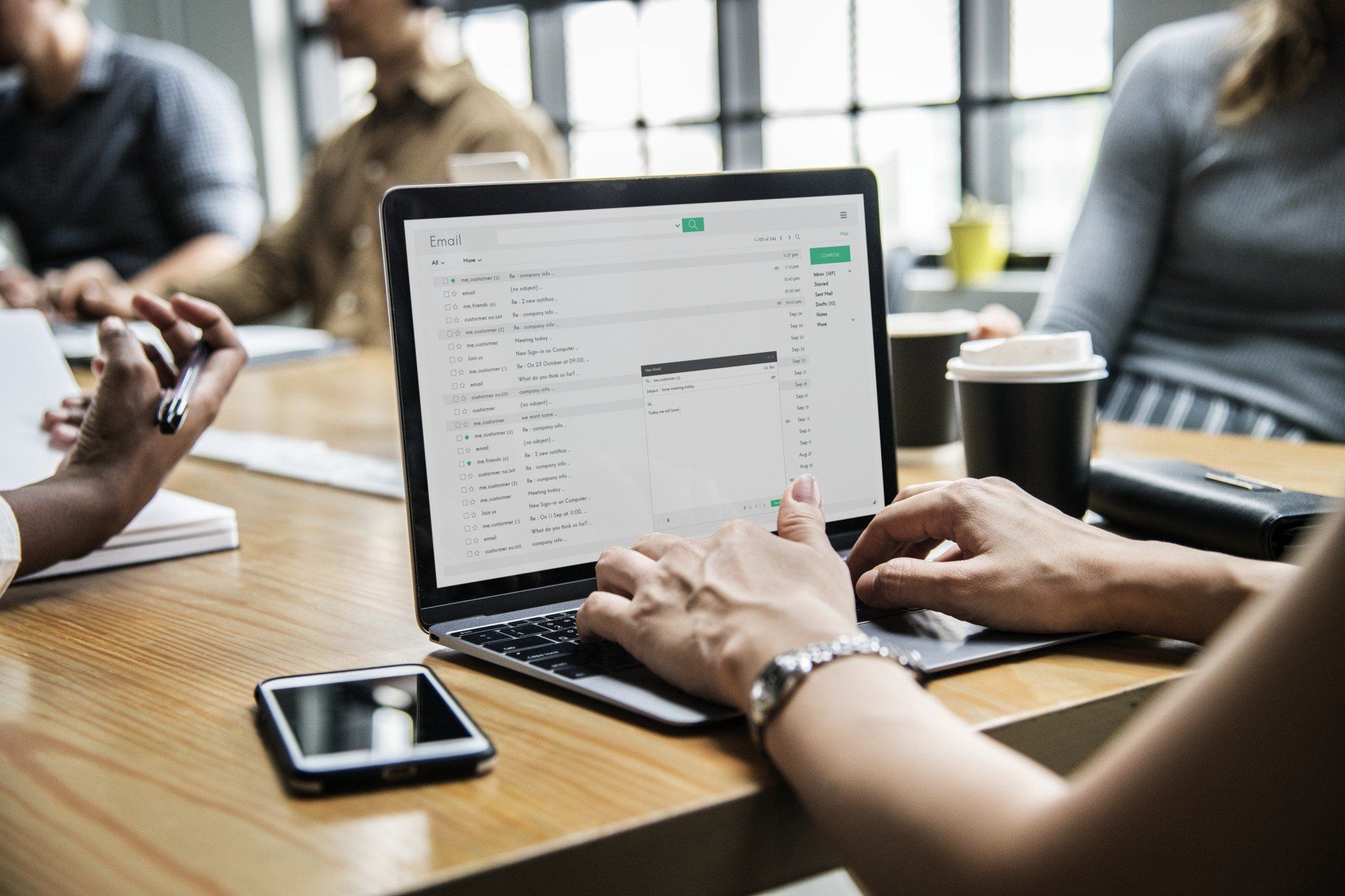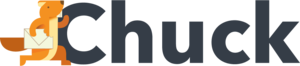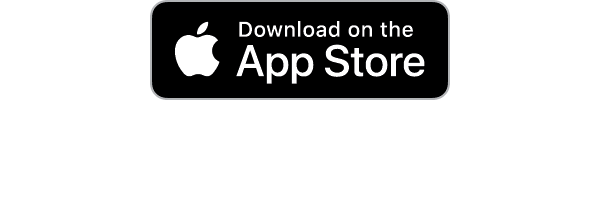Have you ever opened your email to find an avalanche of messages burying the important stuff? It's like wading through a digital swamp! This scenario is far too common, but fear not, your journey to mastering how to block emails starts here.
This guide is your beacon in the murky waters of email overload. If your inbox feels like a battleground of spam, promotions, and unwanted messages, relief is in sight.
We're not just talking about a quick fix; this is about a total email transformation. With our step-by-step approach, you'll learn to effectively block those pesky emails and achieve an organized inbox.
Picture an email experience where every message counts and clutter is a thing of the past. Get ready to transform your chaotic inbox into a model of efficiency and calm. Let's dive in and turn your email nightmare into a dream!
Understanding the Need to Block Unwanted Emails
In today's digital age, your inbox can often feel like a bustling, chaotic marketplace. Amidst important messages, there's a relentless stream of unwanted emails, each vying for your attention.
But why is it crucial to block these intruders? It's not just about tidying up; it's about reclaiming your digital sanity.
Unwanted emails are not merely annoyances; they can be downright disruptive. They clutter your inbox, making it difficult to spot the emails that truly matter.
Imagine missing an important work email or a family update because it's lost in a sea of spam. That's where the true value of blocking unwanted emails lies. It's about filtering out the noise so the essential messages can stand out.
Furthermore, these unsolicited emails can be more than just clutter. Some may pose security risks, like phishing attempts disguised as legitimate communications. By blocking these emails, you're not only organizing your inbox but also fortifying it against potential cyber threats.
Blocking unwanted emails also enhances productivity. A cleaner inbox means less time spent sorting through irrelevant messages and more time focusing on what's important. It's about efficiency-transforming your email experience from a time-consuming chore into a streamlined, productive aspect of your day.
Ultimately, understanding the need to block unwanted emails is the first step toward a more organized, secure, and efficient digital life. It's a simple action with profound effects, ensuring your inbox serves you, not the other way around.
Preparing Your Inbox for a Cleanup
Before diving into the world of blocking emails, it's crucial to set the stage for an effective cleanup. This preparation phase is about creating a solid foundation for a more organized, manageable inbox. Think of it as tidying up your house before implementing a new organizational system.
The first step is a quick assessment. Skim through your inbox to identify the types of unwanted emails you frequently receive.
Are they promotional offers, newsletters, or random spam? This understanding helps tailor your blocking strategy effectively.
Next, start with a basic cleanup. Delete or archive old emails that no longer serve a purpose.
This decluttering isn't just about freeing up space; it's about gaining clarity. You'll start to see patterns in the types of emails you want to keep versus those you want to block.
Now, categorize your emails. Creating categories or labels can help streamline your inbox, making it easier to navigate and manage.
You might categorize emails into work, personal, subscriptions, and so on. This step doesn't directly block emails, but it sets up a system that makes future blocking and organizing more intuitive.
Consider unsubscribing from newsletters or promotional emails that no longer interest you. While this step is more about prevention than blocking, it's a proactive approach to reducing future clutter. Plus, it's a quick way to see immediate results in your inbox cleanup efforts.
Lastly, update your email settings. Most email services allow you to change how emails are sorted and displayed. Adjust these settings to suit your newly organized system. This might include showing only unread emails first or prioritizing emails from specific senders.
Preparing your inbox for a cleanup is about taking these initial, manageable steps. It's the groundwork that makes the process of blocking unwanted emails more effective and your email experience more enjoyable.
Blocking Emails on Common Platforms
Navigating the process of blocking emails might seem daunting at first, but it's surprisingly straightforward, especially on the most common email platforms. Each platform offers its own set of tools to help you keep unwanted emails at bay, and understanding these basics is your first big win in the battle against inbox clutter.
Let's start with Gmail, a widely used email service. Blocking a sender in Gmail is as simple as opening an email from the sender, clicking the three dots in the top right corner, and selecting 'Block [Sender's Name]'. Once done, future emails from this sender will automatically go to your spam folder.
For Outlook users, the process is equally user-friendly. Open an unwanted email, click on 'Junk' at the top, and then choose 'Block Sender'. Outlook will remember your preferences and filter out future emails from this sender.
Yahoo Mail also simplifies this task. While viewing an email, click on the 'More' icon (represented by three dots). From the dropdown menu, select 'Block Senders' to prevent further emails from that specific address.
Apple Mail users aren't left out, either. To block a sender, simply open the email, click on the sender's email address at the top, and choose 'Block this Contact'. Emails from this blocked sender will be moved to the trash in the future.
Each platform's process is designed with user-friendliness in mind, making it easy for you to keep your inbox clean and relevant. By mastering these basic steps, you're well on your way to maintaining an organized and clutter-free email experience, regardless of which platform you use. Remember, the goal here is not just to block emails, but to streamline your communication for better efficiency and peace of mind.
Email Filters: Your First Line of Defense Against Spam
When it comes to safeguarding your inbox from unwanted emails, think of email filters as your personal security guard. These filters are incredibly effective, acting as the first line of defense against the relentless tide of spam and junk mail. Setting them up may sound technical, but it's actually a breeze, and the payoff is huge.
Let's dive into how you can utilize these filters. Most email platforms, like Gmail, Outlook, and Yahoo, allow you to create rules that automatically sort incoming emails based on specific criteria.
For instance, you can set a filter to immediately send emails containing words like "sale" or "free" directly to your spam or trash folder. This way, you're proactively stopping spam before it even has a chance to clutter your inbox.
But filters can do more than just combat spam. They can also help keep your inbox incredibly organized.
Say you frequently receive newsletters you actually read. You can create a filter to have these emails automatically sorted into a designated folder. This not only keeps your primary inbox focused on priority emails but also ensures you don't miss out on the content you care about.
Creating these filters usually involves going into your email settings and finding the section labeled 'Filters', 'Rules', or something similar. From there, it's a matter of specifying the criteria for sorting emails and deciding what action to take when an email meets those criteria. You can get as detailed or as broad as you like, tailoring the filters to suit your specific needs.
Smart Strategies for Identifying Spam and Phishing Emails
In the digital world, not all villains wear capes; some come disguised as harmless emails. Identifying spam and phishing emails is crucial to safeguarding your personal information and maintaining email hygiene. Let's arm you with smart strategies to spot these unwelcome intruders.
Firstly, be wary of emails with urgent or alarming language, especially those demanding immediate action, like verifying your account details or resetting your password. Legitimate organizations seldom ask for sensitive information via email. If you're in doubt, visit the official website directly instead of clicking on any links.
Pay close attention to the sender's email address. Often, phishing attempts use email addresses that resemble those of legitimate companies but with subtle misspellings or odd domain names. For example, an email from "support@amaz0n.com" instead of "support@amazon.com" is a red flag.
Look out for generic greetings like "Dear Customer" or "Dear User." Phishing emails often use these broad terms rather than your actual name. Legitimate emails from companies you have accounts with will usually address you by name.
Be cautious with emails that include attachments, especially if they are from unknown senders. These attachments could contain malware or viruses. Unless you're expecting a specific document, it's safer to avoid opening such attachments.
Lastly, trust your instincts. If an email feels off, it probably is. Many email services have the option to report phishing attempts. Use this feature to alert the service provider, helping them improve their spam filters and protect other users.
Customizing Email Settings for Optimal Control
Taking command of your inbox isn't just about deleting emails or setting up filters. It's about diving into the heart of your email settings for optimal control.
First off, explore notification settings. Most email platforms allow you to customize how and when you receive notifications.
For instance, you might choose to receive notifications only for emails from certain senders or those marked as important. This way, you're not constantly bombarded by alerts for every single email, allowing you to focus on what truly needs your attention.
Next, consider adjusting your spam settings. While default spam filters catch a lot, they aren't perfect.
By tweaking these settings, you can tighten or loosen the criteria for what gets marked as spam. This customization ensures that important emails don't mistakenly end up in your spam folder, while also keeping out the real junk.
Another powerful feature is the 'VIP' or 'Priority' settings, found in many email services. By marking certain contacts as VIPs, their emails can be automatically highlighted or sorted into a special folder. This ensures that emails from key contacts, like your boss or a family member, stand out amidst the clutter.
Don't forget about the auto-archive or auto-delete features. These can be set up to automatically clear out emails after they've been in your inbox for a certain period. This is especially handy for managing promotional emails or regular updates that you might read once but don't need to keep.
Lastly, familiarize yourself with layout customization options. Most email clients allow you to change how your inbox is displayed, like adjusting the preview pane or the way emails are threaded. Finding a layout that works for you can significantly enhance your ability to navigate and manage your emails efficiently.
Organizing Your Inbox With Email Folders
Think of your email inbox like a digital closet. Just as clothes are best managed when sorted and organized, emails, too, can be efficiently handled with a bit of order. Setting up email folders (or labels, in some email systems) is a transformative step in this process, helping you categorize and locate emails with ease.
Start by identifying the main categories that represent the types of emails you receive. These could be based on the sender (e.g., 'Family', 'Work'), purpose (e.g., 'Bills', 'Subscriptions'), or urgency (e.g., 'Read Later', 'Urgent'). Once you've defined these categories, create corresponding folders in your email client.
Now, it's time to sort your existing emails. This might seem like a daunting task, especially if your inbox is overflowing, but it's worth the effort.
As you move emails into their respective folders, you'll notice your inbox becoming less cluttered and more manageable. This is also an excellent opportunity to delete or archive old emails that you no longer need.
For ongoing management, consider setting up rules or filters that automatically direct incoming emails to the appropriate folder. This way, you're not just organizing your current emails but also ensuring that your future inbox stays organized.
Regular maintenance is key. Dedicate some time each week to review your folders, clear out unneeded emails, and adjust your categorization strategy if necessary. This ongoing attention will prevent your folders from becoming cluttered over time.
Unsubscribe and Unclutter
Unsubscribing from emails is like decluttering your home; it's about removing what you no longer need or want, creating a more pleasant and functional space. In the context of your inbox, this simple act can significantly reduce the volume of incoming mail, making your email management much more manageable.
Start by scrutinizing your inbox for newsletters, updates, or promotional emails that you no longer read or need. Each of these emails typically includes an 'unsubscribe' link, usually found at the bottom of the message.
Clicking this link should lead you to a confirmation page where you can opt out of future mailings. It's a quick, straightforward process, yet it has a lasting impact on the cleanliness of your inbox.
While it may be tempting to unsubscribe from everything in a quest for minimalism, take a moment to consider the value each subscription might hold. Maybe there are newsletters that you enjoy reading or promotional emails from stores you frequently shop at. The key is balance; keep what serves you and let go of what doesn't.
Be mindful of your future subscriptions as well. Before signing up for a new newsletter or email list, consider whether it will add value to your life or just become another piece of digital clutter. This proactive approach helps keep your inbox in check.
Leveraging Third-Party Tools for Advanced Email Management
While your email platform's built-in tools are powerful, sometimes you need a little extra muscle to manage your inbox. That's where third-party tools come in, offering advanced features to supercharge your email management efforts. These tools can be game-changers, especially if you're juggling multiple accounts or dealing with a high volume of emails.
One of the most significant benefits of these tools is their ability to automate processes. For example, some apps can sort your emails more intelligently, categorizing them not just by sender or subject, but also by context or content. This means less manual sorting for you and more time saved.
Another handy feature is email scheduling. This allows you to compose an email and set it to send at a later time or date. It's perfect for managing correspondence across different time zones or for ensuring that your emails are read at the most opportune moment.
Third-party tools also excel in tracking and analysis. Some can track whether your sent emails are opened and read, which is particularly useful for business communications. Others provide insights into your email habits, helping you understand your productivity patterns and how you might improve them.
For those concerned about security, there are tools that offer enhanced encryption, ensuring that your sensitive emails are protected from prying eyes. This is crucial if you're sending confidential information regularly.
Before diving into a new tool, consider what specific email challenges you're facing.
Are you looking to save time? Improve organization? Enhance security?
Understanding your needs will help you choose the right tool. Also, be sure to check reviews and ensure the tool's compatibility with your current email platform.
Keeping Your Inbox Clean: Regular Maintenance Tips
Maintaining a clean inbox is like tending a garden; it requires regular care and attention. Developing a routine for managing your emails can prevent your inbox from becoming overwhelming again. Here are some practical tips for keeping your email garden flourishing with order and efficiency.
Firstly, make it a habit to review your inbox daily. This doesn't mean you need to respond to every email immediately, but a quick scan can help you identify which emails need urgent attention and which can be filed away or deleted. Think of it as weeding; removing the unnecessary elements regularly keeps the garden-your inbox-in good shape.
Secondly, utilize the folders or labels you've created effectively. As new emails arrive, sort them into the relevant folders. This will keep your main inbox less cluttered and make it easier to find specific emails when you need them. It's like placing plants in the right spot in your garden for optimal growth.
Another key aspect is to regularly unsubscribe from newsletters or mailing lists that no longer serve you. Your interests and needs might change over time, and so should your email subscriptions. This ongoing pruning ensures that only relevant and desired content reaches your inbox.
Don't forget to clear out your spam and trash folders periodically. Just like fallen leaves and debris in a garden, these can pile up and sometimes even contain important emails that were mistakenly filtered out.
Lastly, consider setting aside a weekly or monthly time slot for a more thorough inbox clean-up. During this time, you can go through less urgent emails, archive important ones for future reference, and delete anything that's no longer needed.
Beyond Blocking: Additional Tips for Email Efficiency
Achieving email efficiency goes beyond just blocking unwanted messages. Here are a few additional tips to elevate your inbox game.
First, embrace the power of the 'zero inbox' philosophy, which encourages you to act on each email as soon as you read it; reply, delete, or file it away. This approach keeps your inbox clear and your mind focused. Secondly, make use of keyboard shortcuts. Most email platforms have them, and they can significantly speed up your email processing time.
Lastly, consider setting specific times for checking emails. This prevents constant interruptions throughout your day, boosting overall productivity.
How to Block Emails the Right Way
So the question of "How to block emails" has been answered in-depth!
You've now got all the tools to keep your inbox under control. Remember, blocking emails is more than just hitting a button; it's about creating a more productive and less stressful email experience. With these steps, you can look forward to opening your inbox with a smile!
However, if you want an extremely simple solution that's where minimal hands-on effort is needed, we invite you to check out Mailstrom. Here you can read all the answers you need to know about our bulk action email client.