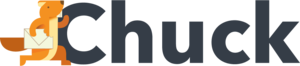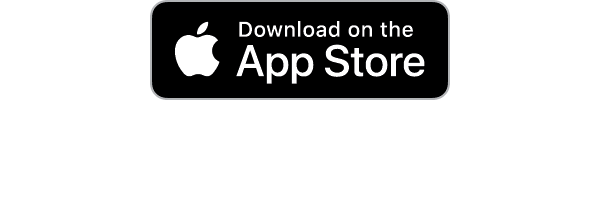In today's digital world, our email inboxes function as hubs of communication, where important messages from work, family, and friends converge. Whether it's a missing flight confirmation, a lost job offer, or an elusive bill, losing an email can disrupt your day and cause significant stress.
Fortunately, there are effective strategies to recover those elusive emails and restore order to your inbox. And we've got the info you need.
Read on to find out how to find lost emails.
Common Reasons for Lost Emails
Knowing what caused your lost emails will make it easier for you to recover them. Users might accidentally delete emails or entire folders. Sometimes, this is due to mis-clicks or misunderstanding of the user interface.
Filters or rules set up to manage incoming emails can misdirect emails to unexpected folders or automatically delete them. Overzealous spam filters sometimes incorrectly classify legitimate emails as spam and move them to the Spam or Junk folder.
Improper synchronization settings across different devices or email clients can result in emails not appearing where expected.
When an email account reaches its storage quota, incoming emails may be rejected or not delivered. If an email account is hacked, attackers may delete emails or alter settings, including password changes, that prevent access.
Check the Trash or Deleted Items Folder
When you're trying to recover lost emails, checking the Trash or Deleted Items folder is one of the simplest and often most effective steps.
Open up your chosen email application or log into your email account using your favorite web browser. Most email clients have a sidebar where folders are listed. Look for a folder named "Trash," "Deleted Items," or something else related to that.
While you're at it, delete email you don't need. Email cleanup will help you ensure that your inbox doesn't fill up.
Be aware that most email services automatically clear the Trash folder after a certain period. If the emails are older than the retention period, they might be permanently deleted from the Trash. Make it a habit to check the Trash folder periodically to ensure no important email has been accidentally deleted.
Look at Other Devices
Different devices or email clients may not sync properly, leading to discrepancies in the emails that appear on each device.
List all the devices where you access your email - this might include a work computer, personal laptop, smartphone, tablet, or even a secondary phone.
Ensure you're logged into the same email account on each device. If you're using an email client, make sure it's configured correctly and synchronized with your email server.
Verify the type of email protocol used on each device (IMAP or POP). IMAP synchronizes the email with the server, so all your messages and folders appear the same across all devices. POP, however, downloads emails to the first device that checks the mail, potentially leaving other devices without those emails.
Ensure that the settings on all devices are set to IMAP if consistent synchronization across devices is needed.
Make sure each device has a good internet connection. A poor connection might cause synchronization issues. If emails appear on one device but not others, try refreshing or updating the mail sync while connected to a stable internet.
Search Filters and Rules
You'll need to make sure the email you need doesn't get stuck in your spam filter or any other section.
Email filters and rules are powerful tools for managing your inbox, but they can sometimes redirect incoming messages to unexpected folders or even delete them.
Carefully read through each filter or rule to understand what actions are being taken with incoming emails. Look for any rules that involve moving emails to specific folders, marking emails as read, or deleting them. Pay special attention to filters that might be triggered by specific keywords, email addresses, or domains.
With your knowledge of the existing rules, search the folders where emails are likely being moved. Use keywords or sender details that are mentioned in the rules. Don't forget to check folders like Archive, Spam/Junk, or any custom folders you've created.
Clean up Your Inbox Now
The cleaner your email, the easier it'll be to find the emails you need. And it'll make it easier for you to keep other parts of your life organized.
Begin by sorting your emails by date, sender, or size. This can help you quickly identify older emails, large files taking up space, or frequent senders.
Go through your primary email inbox and delete anything that you no longer need. This includes promotional emails, outdated notifications, or any spam that might have escaped the spam filter.
Instead of keeping old emails in your inbox, archive them. Archiving helps keep your inbox clean without deleting emails you might need later. Use the search bar in your email to find and archive old messages.
Search to find specific emails you believe are lost. You can search by keywords, sender, or date range. Make sure to check all your other email folders, which should include spam and trash.
Set a routine schedule to clean your inbox regularly. This could be weekly, biweekly, or monthly, depending on your email volume.
Recover From Backups
Recovering lost emails from backups can be a lifesaver, especially when other methods have failed. This approach relies on having backups already in place, either through your email client or a third-party backup solution.
Determine how your emails are backed up. This could be through automatic backups created by your email client, server-side backups from your email provider, or a third-party backup tool you've installed.
Find where your backup files are stored. This could be on an external hard drive, a network drive, a cloud storage service, or directly on your device.
How to Find Lost Emails: Now You Know
How to find lost emails? There are a lot of options for you. Go through these strategies, and you'll find your missing email in no time.
Are you ready to get started? Check out Mailstrom. We let you take bulk actions to manage your emails with ease. We're certified by Google, so you know we're trustworthy.
Subscribe with us today.