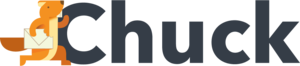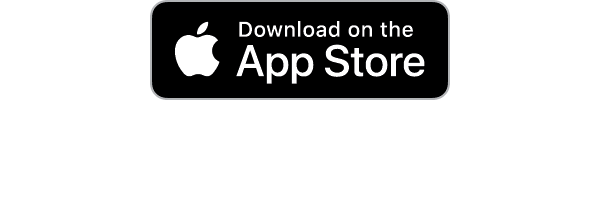No one can survive with email in their work and personal life. And yet, the majority of the mail in our inbox is ultimately useless. In fact, people only open about 19% of their mail.
Email overload is a real problem and prevents people from being as productive and effective as they would like to be. We want to spend our precious time reading emails only as necessary rather than getting sucked into marketing junk. The key is to manage email in such a way that you can get straight to the most important messages.
There are ways to deal with this email anxiety and separate the wheat from the chaff. Keep reading for your guide to managing emails and being free from inbox-induced stress.
Manage Email Subscriptions
The easiest way to make sure that only the most important emails get your attention is to remove those that you'll never read. Many emails include an unsubscribe button at the very bottom for this reason.
The biggest culprit on this list is those pesky marketing emails that come in droves. Unfortunately, companies don't like to take the hint. You unsubscribe from one email list, only to receive a new one the next day.
You can't always report these emails since doing so could prevent you receiving the important ones from the same company. Further, many companies have multiple separate email lists. Just because you click unsubscribe doesn't mean they'll actually stop.
Luckily, unsubscribing these days is easier than ever. Here are a few quick ways that you can do so.
Use Built-in Unsubscribe Features
Many emails have risen to the task of defeating spam emails. For major email providers, you will often find built-in features that unsubscribe for you. Gmail is a perfect example.
This feature is very easy to find whether you are on mobile or desktop. If you are on a desktop, simply open the email that you want to unsubscribe from. At the top of the page, you can click the tiny "unsubscribe" link next to the sender's email address.
On mobile, if this option does not appear, tap the three dots. Select "Unsubscribe" from the drop-down menu. That's it!
In both cases, Google takes you straight to the unsubscribe page. You won't have to hunt down that teeny tiny unsubscribe link.
The key is to do this on a regular basis. Don't delay until you have hundreds of emails in your inbox. Unsubscribe from them now, and you'll be spared a long, arduous spring cleaning.
Use an Email Management Service
If you would rather not unsubscribe from hundreds of emails, you can use an email management service. This may include a mass unsubscribe feature, which unsubscribes you from hundreds of emails at once. Or, in the case of Mailstrom, it prevents those emails from ever arriving in the first place.
This is a much easier way to do the same thing. It's like the above step, but for every email in your inbox at once--and for all future emails, too.
Bonus Tip: Manage Email Newsletter Settings
If you have the time--and the willpower--you can nip this problem in the bud. Identify the problem senders--those that send you the most junk emails. Go to their website and log into the account section.
In every account settings area, there will be a place to manage notifications. Here, disable all marketing emails. Even better, disable any emails that you don't strictly need.
Learn How to Use Rules
Don't you wish there was a way to organize your email as it arrives? There is, and this function is known as rules.
At a very basic level, rules leverage programming to your advantage. It scans each email as it arrives and evaluates it by the criteria that you set. These can be words, phrases, and so on.
The most common implementation of this feature is with Microsoft Outlook. It's very easy to do but does require a bit of a learning curve. You can find a step-by-step on how to do it here.
This is a hands-off solution. Once you set the rules, your email inbox will sort all incoming mail automatically.
The Benefits of Using Rules
What's great about rules is that you can make them as simple or complex as you need. On the simple end, you can simply divert all emails with a certain keyword into one folder. For example, sending all bank account statements to a specific folder.
However, you can make this far more complex. You can set rules for specific senders and include exceptions. These exceptions will fine-tune your rules to avoid any accidents.
Most importantly, it makes your email more manageable and less distracting. The goal is to let only the most important messages grab your attention. With rules, everything goes straight to a folder without sending notifications.
Alternatives to Rules
If you don't use Microsoft Outlook, most email applications have a rules-like function. In Gmail, for example, this comes in the form of Filters and Blocked Addresses. Here, you can set equally complex programmatic rules.
Alternatively, you can let a company like Mailstrom manage your email. This gives you far more control than with rules. That, and it's much easier to implement.
Limit Notifications
In the vast majority of cases, emails are not so important that you have to respond immediately. For most people, even urgent emails can wait an hour or two.
Consider re-evaluating your relationship with email. Instead of opening it on and off throughout the day, set times for it. For example, you might only check emails once per hour, or even less.
Leverage your computer's Do Not Disturb features. Windows, Mac, Android, and iPhone all have native Do Not Disturb modes that you can use. You can enable them on a schedule, or turn them on/off as needed.
This will help you reduce your email anxiety and focus on those most important emails. Spending less time on email means you have to be more judicious. You are only going to open emails from important senders, rather than every single one.
Limit Who You Give Your Email to
An easy way to restrict your account to the most important emails is to simply limit who you give it to. Think of all the times throughout the day that you give away your email. You enter it into random websites, display it on your website, or give it to business partners and colleagues.
We recommend that you instead be judicious about giving it out. In most situations, a random website or person doesn't need your personal or work email.
Get a Burner Email
There's nothing stopping you from opening a second email account for spam. Here, you can receive all of your "less important" emails.
Most email clients these days allow you to have multiple email accounts open. You can turn off all notifications to your second email account. Then, whenever you need to, open it to access those emails.
Use Hide My Email Services
Some accounts and email providers have a "hide my email" service. They will provide you with an alternate email address that is different from your own. When that email address receives an email, it forwards the email to you.
A great example of this is Apple iCloud. Anytime you want to sign up for a random service, Apple provides you with a decoy email address. That way, you can avoid giving away your true email address.
Flag Important Emails
If push comes to shove, you may just have to save things for later. You may not have time to read all of your important emails, but you don't want to lose them. Get into the habit of flagging your most important emails.
Some email providers will learn from this behavior. As you begin to mark important emails, they may automatically mark them for you in the future. This slowly teaches your email provider to prioritize what matters most--which reduces email overload for you in the process.
Have an Important Folder
If you have a lot of important emails, consider designating them to their own folder. In the case of Gmail, you just use a label. This way you have a special place for important, time-sensitive emails without archiving them.
Archive for Later
Some emails are important, but you don't need them in a folder or the main inbox. This may include recordkeeping emails, such as receipts and account notifications. Archiving saves important emails for later.
Defeat Your Email Anxiety with Mailstrom
If you want to manage email overload and prioritize important messages, there are plenty of things you can do. Be vigorous about unsubscribing, make use of rules, and consider limiting notifications and time spent reading emails. You can also keep your email close to the chest so only people that matter can contact you.
Looking for a one-stop solution for all of your email troubles? Maelstrom can help. Try our software for free before you commit to a subscription.