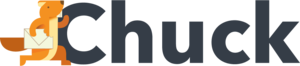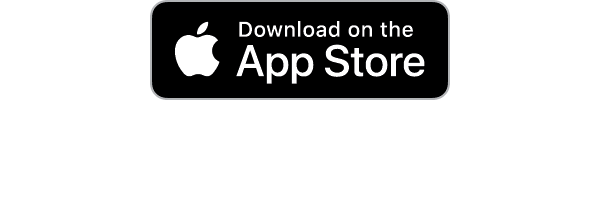According to Venngage, the average worker gets 121 emails every day. Is your inbox overflowing with unread messages and endless notifications?
Sorting through that many emails can feel overwhelming, but creating effective email categories can help you regain control. Today, we're taking a closer look into how organizing your inbox by category can clean up your email, boost productivity, and make daily management simpler.
1. Primary Inbox
The Primary Inbox is where all your essential communications should land. This category should only hold the most relevant emails, such as personal messages and work-related correspondence.
It's vital to keep this section free from distractions so you can focus on what matters most. There are three core practices to manage this category:
- Limit emails to important personal and work-related communications
- Regularly clear out irrelevant or outdated messages
- Use rules or filters to keep your inbox tidy
Limit Emails
Your Primary Inbox should only include the most important messages. It means emails from family, friends, and colleagues should live here, while everything else should be filed away. By limiting the types of emails that reach your main inbox, you can focus on urgent and valuable communication.
Regularly Clear Out Messages
Even with the best filters in place, your inbox can still gather unnecessary emails. It's good practice to review your inbox often for email cleanup. Delete or archive emails that no longer serve a purpose. The simple habit will prevent things from piling up and keep your inbox clean.
Use Rules or Filters
Setting up automatic rules to categorize emails as they arrive can save you time. Filter newsletters, promotions, or social media notifications into separate folders, leaving only essential emails in your primary inbox. Filters allow you to keep your inbox uncluttered without much manual effort.
2. Social Media Notifications
Social media notifications can easily overwhelm an inbox if left unchecked. While some may be relevant, most notifications don't need immediate attention and can quickly pile up.
There are three ways to handle this type of email:
- Set up filters
- Regularly unsubscribe
- Limit how often you receive social media emails
Set Up Filters to File Notifications Automatically
Social media notifications can be helpful, but they shouldn't take over your inbox. Setting up filters is a great way to automatically organize these emails into a dedicated folder. So you can check them when you have time without cluttering your inbox.
Regularly Unsubscribe From Unimportant Updates
Another way to manage social media notifications is to unsubscribe from updates that don't add value. Most platforms allow you to customize which notifications you want to receive by email. Unsubscribing from less relevant updates will cut down on email overload and help keep things tidy.
Limit How Often You Receive Social Media Emails
Some social media platforms send emails several times a day. To keep your inbox under control, consider adjusting your notification settings to receive emails less frequently. A weekly summary might be enough to stay informed without cluttering your inbox daily.
3. Promotions & Discounts
Promotional emails and discounts can quickly fill up your inbox, especially if you subscribe to newsletters or have made recent online purchases
Here are three ways to handle promotions and discounts effectively:
- Create a separate folder for promotional emails
- Unsubscribe from retailers you rarely buy from
- Set regular reminders to clean out the folder
Create A Separate Folder For Promotional Emails
The first step in managing promotions is to keep them out of your main inbox. Set up a folder dedicated to promotional emails and create rules that send all offers directly there. It keeps your inbox clear and makes it easy to browse through discounts when you're ready.
Unsubscribe From Retailers You Rarely Buy From
If your inbox is flooded with promotions from retailers you hardly shop with, it's time to unsubscribe. Cutting down on unnecessary emails will help reduce clutter. Focus on keeping subscriptions only from stores where you make regular purchases.
Set Regular Reminders
It's easy for promotional folders to get out of hand if left unchecked. Set a regular reminder to clean it out. It helps ensure that you're only seeing relevant offers and prevents the folder from becoming a dumping ground for old, expired deals.
4. Newsletters & Subscriptions
Newsletters and subscriptions can be helpful, but they often add up fast. Many people subscribe to blogs, businesses, or media outlets without realizing how much space these emails can take over time.
Creating a dedicated folder for newsletters is a simple way to keep your inbox clear. By using filters, newsletters can be automatically sorted into this folder, letting you read them at your convenience.
It's common to lose interest in some newsletters over time. If you're no longer reading certain subscriptions, it's best to unsubscribe.
Even after sorting and unsubscribing, newsletters can still add up. Make it a habit to review and delete older emails that are no longer relevant.
5. Work & Project Updates
Emails related to work and ongoing projects are often among the most important messages in your inbox. However, they can easily get buried under newsletters, promotions, and other less urgent emails.
Create a folder for each ongoing project and move relevant emails there as they come in. This ensures that your inbox remains uncluttered while also keeping project communications in one place.
Once a task or project is finished, the related emails often take up unnecessary space. Archiving completed projects helps keep your inbox clean while preserving important information. You can also delete email that's no longer useful to further reduce clutter.
Prioritize urgent updates
Not all work emails require immediate attention. Prioritizing urgent updates by marking them or moving them to a priority folder helps ensure you don't miss anything important.
6. Personal Correspondence
Personal emails should have their own space in your inbox, separate from work and promotional messages. These are the emails from family, friends, and personal contacts that matter most on a personal level.
Keeping this category organized can make it easier to find important conversations when you need them. One way to do this is by setting up a folder just for personal correspondence.
It's also a good habit to regularly review this folder. Deleting old threads that no longer serve a purpose can help keep things tidy.
7. Financial & Billing Emails
Financial and billing emails are often some of the most important messages you'll receive. It include bills, bank statements, and receipts for purchases.
Keeping them organized is key to staying on top of your finances. Creating a dedicated folder for financial emails can help ensure that important messages don't get lost in your main inbox.
It's also helpful to review and delete outdated financial emails on a regular basis. Once a bill is paid or a receipt is no longer needed, clearing these messages keeps your inbox organized.
Archiving any emails that you need for long-term records, such as tax documents or purchase histories, is a good way to ensure you don't accidentally lose important information.
8. Spam & Junk Mail
Spam and junk mail can quickly clutter your inbox if left unchecked. Most email providers automatically filter these messages into a spam folder, but it's still important to review it from time to time. Legitimate emails sometimes get caught in the spam filter, so a quick scan can help you rescue anything that belongs in your inbox.
It's also a good habit to regularly delete the contents of your spam folder. Junk mail can accumulate quickly, taking up space and creating unnecessary clutter.
9. Archived Emails
Archiving emails is a helpful way to clear your inbox without losing important information. It's ideal for messages you don't need immediate access to but might want to refer back to in the future.
Creating an archive system can help keep your inbox clean while preserving useful information for later. Whether it's work documents, receipts, or long-term projects, archiving ensures that these emails are stored safely without cluttering your day-to-day messages.
Regularly archiving older emails allows you to keep your inbox manageable without permanently deleting content. It's especially useful for emails that are no longer active but still have some value, like records of conversations or past transactions.
10. To-Do or Action Required
The To-Do or Action Required category is for emails that demand attention but might take time to handle. These could be follow-up messages, requests, or tasks that require further action. By separating these emails from the rest of your inbox, you can make sure that nothing slips through the cracks.
Once you identify an email as something that requires action, move it into this folder immediately. It helps you keep track of ongoing tasks without letting them get buried under other messages.
Email Categories: Clean Up Your Inbox Now
Organizing your inbox with email categories is a simple way to stay on top of your messages and boost productivity.
With Mailstrom, you can regain control of your inbox! AI algorithms only try to guess what you think is important. But Mailstrom focuses on amping up your human intelligence! It's an valuable tool that puts together bundles of related mail and makes it easy for you to act on them.
Get in touch today to find out how we can help you clear your inbox!