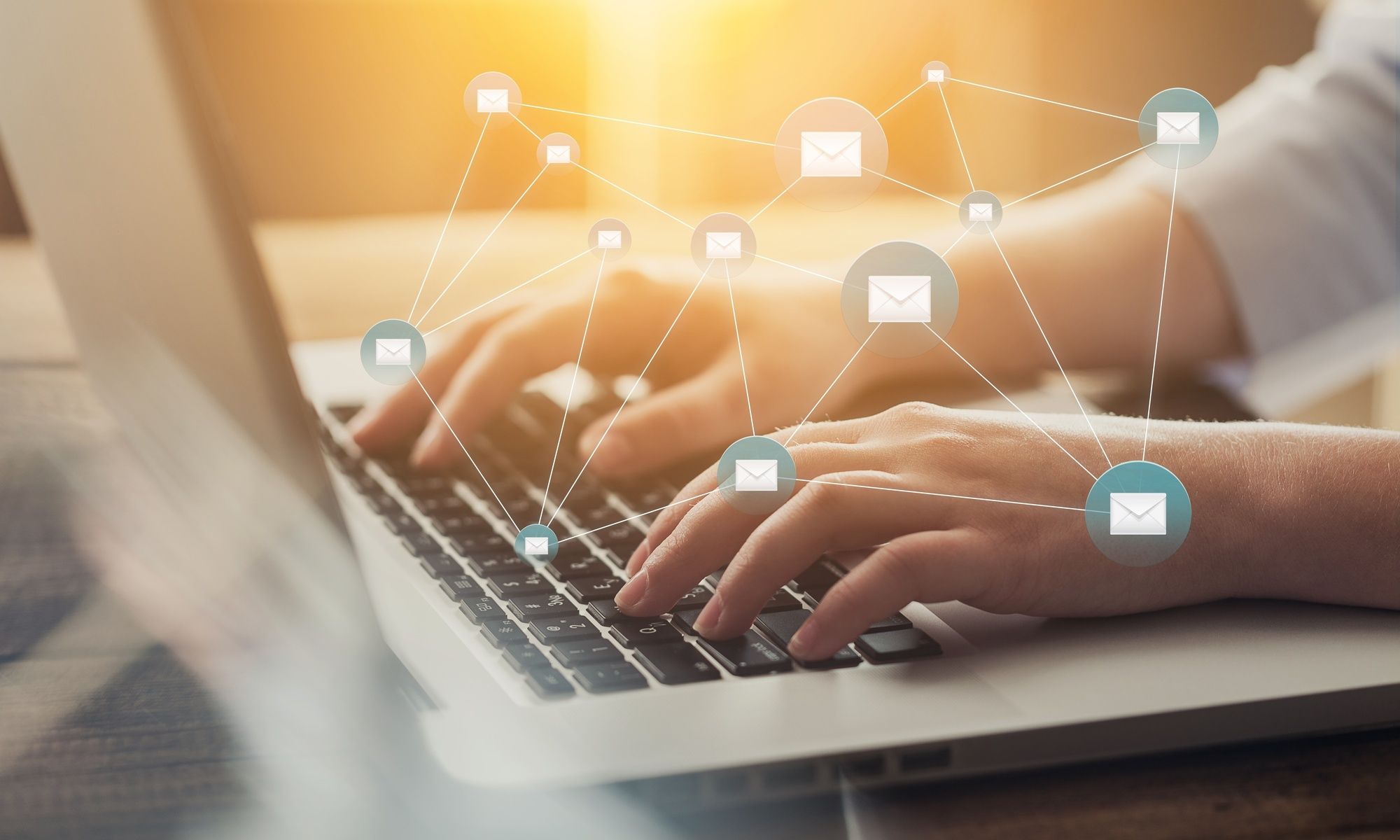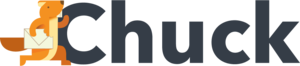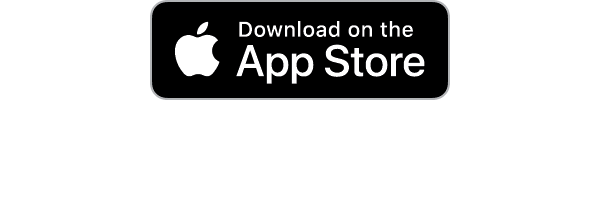Nobody likes spam mail yet everybody seems to get tons of it. In fact, in one study it was estimated that between 2019 and 2023, a total of 60 billion spam emails would be sent out. Yikes.
However, it’s not just spam emails that are annoying. Sometimes you sign up for an email list only to look for the unsubscribe button as soon as the first email comes in. We get it; we’ve been there too.
Whether you’re interested in mass unsubscribing from every spam email list you’re on or are hoping to be able to easily unsubscribe from regular email lists, here’s what to know.
Reasons to Unsubscribe From Email Lists
The average adult in the US spends about five hours a day total checking their emails in some way or another. That’s reason enough alone to want to unsubscribe from email lists. However, there are other reasons why you might want to unsubscribe from emails.
If you're feeling overwhelmed by your inbox, here are a few reasons to unsubscribe from email lists.
Email Cleanup
A cluttered inbox can be stressful and make it difficult to find important emails. If an email list is taking up too much space, unsubscribing can help to declutter your inbox.
This also helps you make room for messages that are more relevant to your interests or to your daily job tasks.
Likewise, when you declutter your inbox, you’re effectively reducing stress. A full inbox can be stressful, especially if you're already feeling overwhelmed. Unsubscribing from unnecessary email lists can help to reduce your stress levels and help increase your productivity.
Avoid Spam Emails
While you might have signed up for an email list with good intentions, some companies turn around and sell your email to third-party sources that fill your inbox with spam. This is why it’s a great idea to engage in email management and unsubscribe from lists that no longer serve you.
Don’t think it’s that big of a deal to avoid spam? The benefits of avoiding spam emails are manifold.
Not only does it reduce the chances of your personal information being compromised, but it also helps to declutter your inbox and improve your productivity. In addition, avoiding spam emails can also help to protect your computer from viruses and other malware.
The bottom line is that there are plenty of good reasons to steer clear of spam emails. So next time you see an unfamiliar sender or suspect subject line, hit the delete and unsubscribe buttons without hesitation.
Not sure how? Let’s show you.
How to Unsubscribe From Emails
Unsubscribing from an email list is usually as easy as clicking on an unsubscribe button at the bottom of the email. However, each email server usually has its own way of allowing you to quickly and easily unsubscribe as well.
Google Gmail
If you use Google’s Gmail server then you’re going to want to visit Gmail.com on your web browser. Click on an email that you want to unsubscribe from. Then, next to the sender’s name you should see “Unsubscribe” or “Change Email Preferences.”
If you don’t see either of these options then try scrolling down to the very bottom of the email. It’s actually required by law that companies make it clear how consumers can unsubscribe from their emails. So, you should see it somewhere in there!
Microsoft Outlook
If your preferred email server is Microsoft Outlook then you’re going to want to ensure you’re logged into Outlook and then open the app on your phone or computer (desktop or laptop is fine here).
Then, find the Settings icon. It should be at the top right of your toolbar. Click on that and then click on “View All Outlook Settings.” Then, click on “Mail > Subscriptions.”
You should see a full list of all email lists you’re subscribed to. Simply click the Unsubscribe button next to any list you don’t want to be on any longer!
Microsoft Outlook also allows you to set rules. This means that you can set a rule that will automatically send an email to spam if it contains a certain word, for example. This is a tough call to make, though.
You could block all emails from coming through that contain the word “contest,” for example. But if a work contact emails you about a social media contest or upcoming company-wide contest then you’d miss that email. Ultimately, we suggest unsubscribing the regular way.
Yahoo Mail
Unsubscribing from emails using Microsoft Outlook. The platform gives you the option to sort of mass unsubscribe from a lot of lists at once unlike Gmail.
To unsubscribe from emails on Yahoo Mail, simply log into your account and open the mail application. Make sure you’re in the “Mail” section. Then, on the lefthand sidebar, you should see a list of options that will eventually show “Subscriptions.”
If you click on that, you will find a list of all active subscriptions. Simply click the Unsubscribe button next to any lists you want to be taken off of. However, note that this doesn’t work for social media lists and promotions. You’ll have to manually unsubscribe from those.
Apple's iOS Mail App
To unsubscribe from emails on the Apple Mail app, you simply need to look at the top of any email that comes from a mailing list. At the very top of the email just above the sender’s information, you’ll see the following text if you’re able to unsubscribe:
“This message is from a mailing list. Unsubscribe.”
Click the light blue Unsubscribe text and the app will automatically send an email to get you off that list. It’s as easy as that! However, there is currently no way for you to mass unsubscribe from emails like you might easily with Yahoo or Outlook.
How to Mass Unsubscribe From Emails
There might be instances when you want to mass unsubscribe from every email list you’re currently on. In that case, the best option is to sign up for an email client that allows you to easily declutter your inbox and unsubscribe from emails with ease.
These types of platforms usually require you to connect your email account so that they can (safely) download information about your messages including sender, date, subject, and more. This helps the platform know what to delete and how to efficiently organize your inbox.
On top of organizational benefits, email clients that help with decluttering often allow you to mass unsubscribe from email lists as well. For example, with Mailstrom, the Unsubscribe feature allows you to remove your email from the list with just one click.
This reduces the amount of time you have to spend manually unsubscribing from emails in some of the ways mentioned above.
After you’ve connected your email account to Mailstrom, you can view all of your messages in our Mailing Lists tab. There will be an Unsubscribe button next to each list that is available to unsubscribe from. Simply click that and you’re done!
If there isn’t a clear unsubscribe option available then you might not see the button. In that case, you can still request to unsubscribe through Mailstrom and we’ll send you to the corresponding webpage where you can unsubscribe from the list.
Other Features of Mailstrom
While we’re talking about the unsubscribe options available to you, it’s worth noting that signing up for an email client that allows you to mass unsubscribe from email lists also provides you with access to other great features, too.
This includes, at least in the case of Mailstrom, the ability to:
- Block emails from senders you no longer wish to receive communications from
- Move selected messages from your inbox to a dedicated folder
- “Chill” messages for a certain period of time before they appear at the top of your inbox
- Set emails to expire, which means they’ll be removed from your inbox after a selected period of time
And more! Ultimately, combining these features with a simple one-click Unsubscribe button helps you stay in control of your communications.
Keep Your Inbox Clean With Mailstrom
Ready to easily unsubscribe from mailing lists and enjoy other email decluttering features? Sign up for your Mailstrom account to get started today.
Click here to start your free trial.