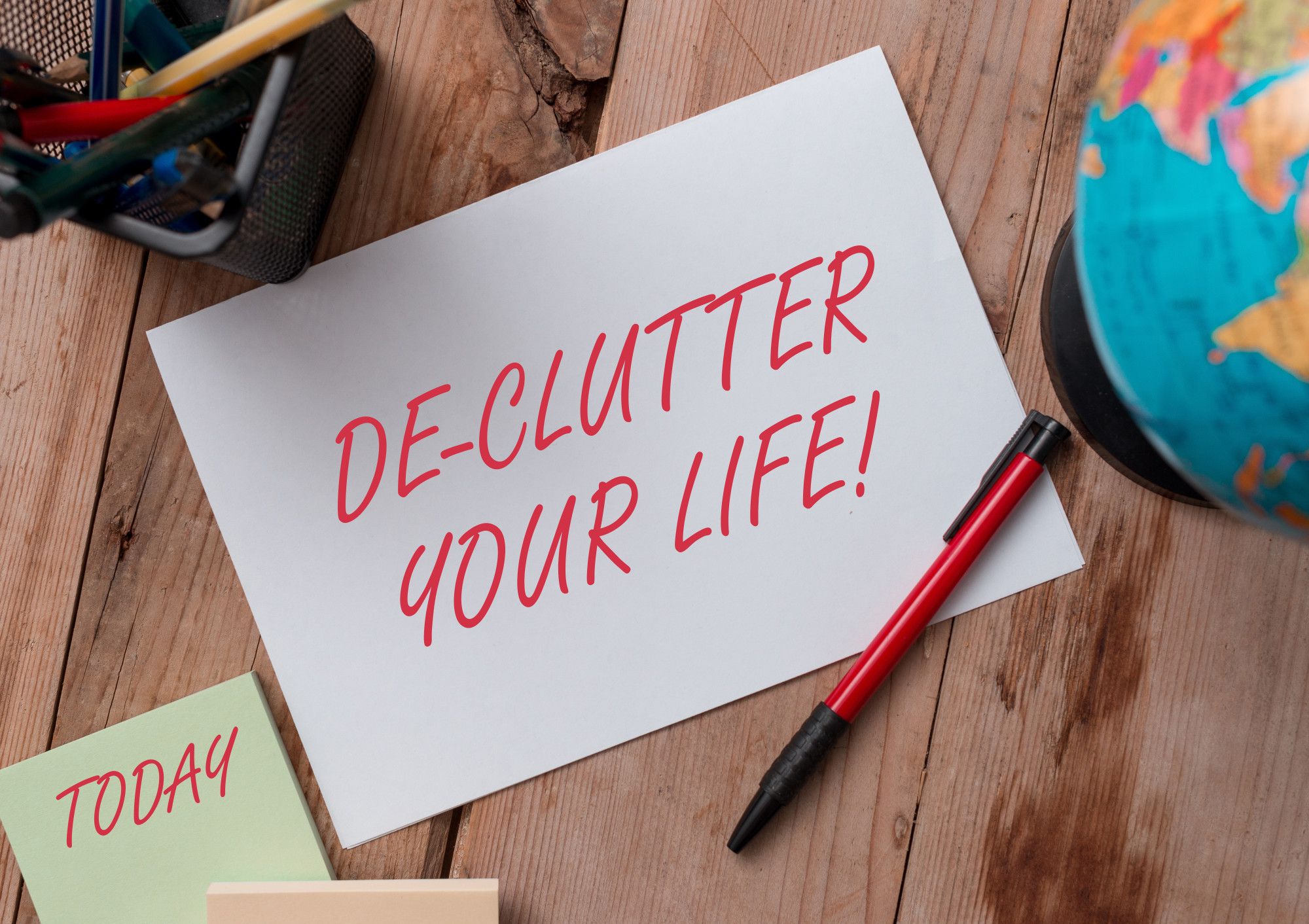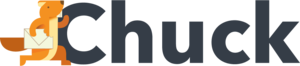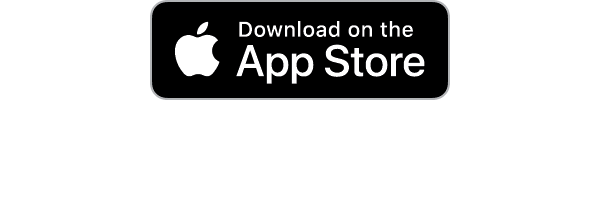When you tackle spring cleaning at home, you open the windows and get rid of the junk in the back of your closets. But how do you bring that same fresh air and declutter to your inbox?
If you’re overwhelmed by email clutter that is growing faster than you can clean it out, you’re not alone. The average inbox has more than 8,000 emails. Checking your email may bring you a sense of dread or mental exhaustion if there are too many messages in your inbox.
Is your business inbox constantly cluttered? Don't worry, there is an end in sight. Read our guide below to find out how to reduce email clutter for good.
Focus on Current Emails
Before you start sorting through your 8,000 emails in your cluttered inbox, drag and drop all of your messages into one folder. This allows you to go through the mess in one location that isn’t your main inbox. As new emails come in, they won’t distract you from your cleanup process within your sorting folder.
As you go through your email, think about what your ideal inbox looks like. Focus on the emails you want to get rid of, instead of the ones you want to keep (you’ll tackle those later). Imagine how neat and organized your email will be when you’re finished and use that as motivation to tackle the clutter in one fell swoop.
Do you really need to keep emails from five or more years ago? Start with your oldest emails and decide if they still carry any value, or if you can delete or archive them. From there, move on to emails from 4 years ago, 3 years ago, and so on.
Use Keywords to Declutter
Choose keywords to help you delete email. Keywords can help you clean out emails in bite-sized chunks and make the process more manageable. Search for keywords within your email including:
- No-Reply Emails
- Automatic
- Sale
- Invite
- Reminder
- Release
Unsubscribe from Email Clutter
Taking the time to delete unwanted emails every day is a waste of your time and productivity. Search for newsletters that you no longer read, or don’t remember signing up for. If they do not add value or help you toward your business goals, it’s time to consider unsubscribing.
As you go through your unwanted emails, take time to open each one, scroll to the bottom and find that magical unsubscribe link. This requires more time upfront, but you will see your daily emails go down over time.
If you don’t want to spend the time unsubscribing to emails one at a time, Mailstrom can help clean up your inbox now by allowing you to unsubscribe and delete messages in just a few clicks. This saves you even more time with your email declutter.
Trim Down Your Folders
Having too many messages isn't the only thing that creates clutter in your email. Too many folders can cause disorganization as well. Focus on having five or fewer folders where you can organize your messages.
Your main inbox is, of course, your most important folder, but it’s not where everything should live. Keep messages here for a short amount of time before replying to them, or organizing them into a new folder.
Folders marked “today,” “this week,” and “monthly/quarterly” are good for emails that need a response within a certain timeframe. Once they have been answered, you can either archive/delete them or move them into a different folder.
An FYI folder can house messages with important information. Reference these emails as needed. Make sure to delete outdated information and policies over time.
Go Through Remaining Emails
Once you’ve unsubscribed from and deleted emails you no longer need, it’s time to start going through what is left. Start with your oldest emails and evaluate each one. Decide if it can be deleted/archived, or if you can move it into a folder.
This is also a good time to take action on emails you meant to get to a while ago but never did. The person who emailed you six months to a year ago probably isn’t waiting on your reply anymore. Put aside any guilt you may have, and delete or archive the email.
Create Filters
Filters can be created for specific types of emails to help keep them organized. Filters can apply a label or color to an email, automatically delete or archive it, or send it to a specific folder.
You can also set up a system that gives important contacts a different color or look so they stand out.
Use Priority Inbox
This Gmail feature allows you to put emails in two different locations within your inbox – one place for important emails, and another for emails that can wait.
This is based on the subject line and the sender. It allows you to focus on the most important new emails first.
Boomerang
This helpful plugin can help you continue to keep an organized inbox.
Features include scheduling emails to send later, bringing an email back to your inbox at a certain time, and returning an email to your inbox if you haven’t received a reply.
Use Your Calendar Instead
Do you keep emails in your inbox as a reminder of appointments and tasks? Move those to-dos to your calendar instead.
Put phone call appointments, meetings, and follow-up tasks in your calendar, and delete the email (unless it has pertinent information).
Keep Your Inbox Happy
Now that you’ve spent time creating a clean email, the last thing you want is for it to get junked up again. Along with using Mailstrom and Chuck to keep your inbox organized, make sure you don’t sign up for new email lists that don’t serve you.
To keep yourself from feeling overwhelmed while checking your inbox, set boundaries to manage your time and workflow. Schedule hours in your calendar during which you’ll check your email. Spend that time replying to emails and adding tasks to your calendar, and then turn off your email notification when you’ve moved on to other tasks.
Get Rid of Email Clutter for Good
With these 10 tips, you’re on your way to tackling email clutter. You’ll feel happier knowing you have an organized inbox that doesn’t make you overwhelmed.
Want to find out more about using Mailstrom to keep your inbox organized? Check out our FAQs and sign up for your free trial today.