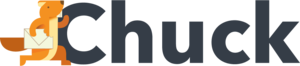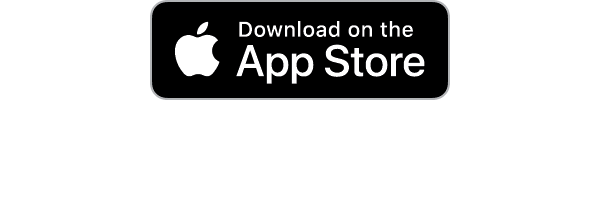Did you know that there are over 244.5 million people who use email just in the United States alone? That is just totally insane!
63% of US email users only have one account. 6% have over four email accounts. Over half of those check their email accounts approximately ten times a day.
No wonder so many people keep struggling every day and cannot keep their emails organized! Organizing your email inbox may appear simple at first and seem impossible, but with a few good habits, it will soon be one, two, three done!
If you're having trouble organizing email and getting your unread emails down to zero, this guide is for you.
Email Organization
The first thing you need to do to get your email under control is to create a destination for messages that you have completed processing.
Creating a filing system is the most effective method for accomplishing this goal. But, even if you are beginning from square one, you won't have as much trouble as you think.
What is understanding what it means to have 'completed processing' an email? It's you have already responded to it, either by:
- Accepting a request for a meeting or
- Completing a task that was assigned to me
If you need to refer back to an email in the future, you should save it in your inbox for approximately one month after you have responded to it.
Create an Email Filing Process
A filing system can help you organize your emails to quickly find something if you need to refer back to it at a later stage. It also keeps you from losing track of important emails you're working on!
Go through your emails and create relevant folder categories. Take, for example:
- Accounts Payable
- Paid receipts
- Car emails
- Medical Information
- Available offers
You could even create sub-folders. For example, in Accounts payable, you could insert telephone accounts, water, lights, etc.
Now you can tackle your inbox overflow by starting to move emails from your inbox into the relevant folders.
Which Do I File and Which Do I Delete?
You could be feeling somewhat overwhelmed at this stage by looking at your 500 or even more emails sitting in your email box. You will be asking yourself, "But, how do I know if I should file or delete an email?"
Don't despair! If the email has been in your inbox for more than a month since you've received it and it's not something you need, delete it. Examples of things to file are:
- A record, for example, a contract
- An official document, or
- A receipt
You get the idea! It is evident that it is no longer of importance, and you no longer require it.
It's also good to practice this rule in messages you've filed. Do this every few months or so to prevent your folders from becoming cluttered with outdated messages.
As discussed, emails should only be after any necessary actions have been performed. For example, the email regarding your electricity bill should be filed either to 'Accounts Payable' or AFTER it has been paid into 'Accounts Paid.' If you file before the above actions, you risk forgetting to pay the bill!
How To Clean Up Your Email Inbox
Right, you have now added all your folders to your email account and have your filing system done and dusted. Now populate it and clear your inbox only to show the most recent incoming emails.
This is a time-consuming part of clearing your email account. So get yourself comfortable, grab some treats, get into the zone, and start filing.
You can simplify the initial organization of your inbox following these helpful guidelines:
Emails to Remain In Your Inbox
Anything that requires a response or action to be performed that you haven't dealt with yet still needs to be done. It is important to mark these messages with a star or a flag so that they do not get misplaced in the move later on.
What Emails To File Away
Any emails you have dealt with in the past month should be put into the relevant folders. For example:
- Emails that may still be important
- Emails that have information you want to remember
- Conversations you want to track
This way, it will be easier to immediately have the email at hand if you need it quickly.
How to Delete Emails and Which Ones to Delete
Move any emails older than thirty days that you haven't interacted with into your trash folder. Also, any email that doesn't contain any EXTREMELY relevant information.
Don't forget to delete junk email in your 'junk email' folder too!
Maintaining Your Inbox Clean and Relevant
Whew! Now that you've reduced your inbox to only the most important emails, it's time to keep it that way! You're almost there! Now
Filtering Rules For Incoming Email
Have you got emails that aren't urgent but that you want to keep? For example:
- Club newsletters
- Notifications from Facebook, and
- Group updates
You can create email filters called rules to get them filed automatically. They will bounce straight into the relevant folder for later access and will not clog your inbox!
Filters are tools that can help you automatically sort your email when it arrives. A rule requires two fundamental filters.
- The phrase or word to look out for
- The action to apply if the phrase or word is matched
You can set as many filters or rules for each of your:
- Email inboxes
- Email subject titles
- Words in the body of the email
The e-mail will be automatically filed in the appropriate folder or archived depending on the filter. This reduces the number of tasks to manually complete.
Being Organized Is Being In Control!
Everyone manages their inbox in their own unique way. As a result, there are various styles, pointers, hacks, and best practices. We hope the above tips help you in your quest for email organization.
Are you looking for a toolset designed to give you the power of a solid yet straightforward toolset? One that allows you to take control of your inbox in your own unique way? Then contact us and start your free trial with Mailstrom or download Chuck for iOS!