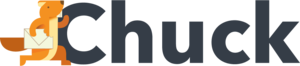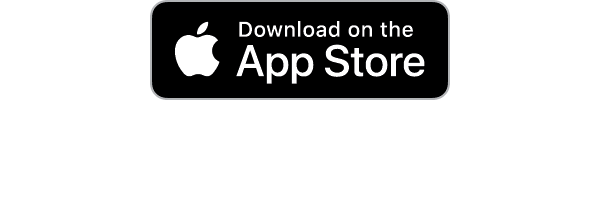Did you know that over 54% of Americans find clutter overwhelming? This can include physical or digital clutter!
Are you feeling overwhelmed by the number of emails in your inbox? Do you feel like you're constantly behind and can't seem to catch up? If so, don't worry - you're not alone!
In this blog post, we will discuss some email best practices for keeping your inbox under control.
We'll cover everything from how to send emails effectively to how to organize your incoming emails into folders. Follow these tips and you'll be able to breathe a little easier knowing that your inbox is finally under control!
Set Aside a Specific Time
One of the best practices for managing your email is to set aside a specific time each day to check and respond to emails. This will help you avoid feeling overwhelmed by logging in multiple times per day or letting all your emails pile up.
Instead, pick a time that works for you (such as first thing in the morning, mid-day, or the evening) and use that time to respond to emails.
Incoming Emails: Use Delete
It's important to delete emails when they are no longer needed to keep your inbox organized and under control. However, there are times when it is necessary to archive emails instead of deleting them.
When to Delete Emails
If an email is no longer needed, delete it! This includes:
- Old newsletters
- Expired coupons
- Old email chains
- Emails you've responded to
When to Archive Emails
If an email needs to be saved for future reference but isn't needed right away, archive it. This could include
- Receipts
- Meeting minutes
- Any other document that needs to be kept on file
If you want to keep an email but don't want it cluttering up your inbox, archive it. This is a good way to keep important emails without having too many in your inbox.
Email Organization: Best Practices
Organizing your emails is key to keeping your inbox under control. Here are some email organization tips to help you stay on top of things:
Labels
Email organization is a necessary practice to keep your inbox under control. There are a variety of labels that can be used to categorize and organize emails, which we will discuss below.
Labels are keywords or phrases that you can use to identify an email. This could be the topic of the email, the sender, or any other keyword that will help you find the email later.
There are two types of labels: system labels and custom labels. System labels are automatically generated by Gmail and cannot be edited, while custom labels can be edited and renamed however you want.
System labels include the following:
- Inbox
- Sent Mail
- Drafts
You can create as many custom labels as you want and you can rename them however you like.
Some common examples of custom labels include:
- To do
- Urgent
- Important
- Received today
Folders
Email folders are another way to organize your emails. They work in the same way as file folders on a computer: by grouping related emails together, they make it easier to find what you're looking for.
How to Use Email Folders
Create folders that correspond to the topics covered in your email conversations. This could include:
- Work
- Friends
- Family
Alternatively, you can create folders for:
- Each of your contacts
- Each day of the week
- Each month
When to Use Email Folders
Folders can be used in conjunction with labels, or they can be used on their own.
Folders are most effective when you want to keep track of a conversation over some time, such as a project you're working on or a conversation with a specific person.
Categories
To organize even further, you can create categories for each folder and label. For example, you can create a "Work" category with labels such as:
- Projects
- Meetings
- Clients
Within the categories, you can then create folders and labels depending on the topic, contact, or other criteria.
This will help you find emails quickly and easily without having to search through multiple folders.
Unsubscribe Religiously
Today, many companies use email to reach their clientele. This can be great if you are interested in their products or services, but it can quickly become overwhelming if you're not.
A great way to keep your inbox under control is to unsubscribe from emails that you no longer want or need. You can do this by clicking the "Unsubscribe" link at the bottom of the email.
There are also other methods you can implement to organize your subscription emails. For example, you can assign labels and filters to automatically organize them in the right folder.
Use Filters to Organize Email Folders
Filters are a great way to organize your email folders. By using filters, you can automatically have emails sent to specific folders based on certain criteria such as:
- Sender
- Topic
- Date
This will help keep your inbox organized and uncluttered so that you can quickly find the emails that you need.
Use the 20/80 Rule
The 20/80 rule is a way to prioritize your response and the organization of your email inbox.
You can apply this to all aspects of life, by focusing on the 20 percent that will produce 80 percent of your results.
In terms of email organization, this means focusing on the 20 percent of emails that are most important and urgent, replying to them first, and organizing them in folders so they can be accessed easily later.
By following these email best practices, you'll be able to keep your email inbox organized and under control.
Create a "Reply By" Folder
A "Reply By" folder is a great way to keep track of emails that require your response.
Create a folder for each day of the week, such as Monday, Tuesday, Wednesday, and so on. As you receive new emails, file them in the appropriate folder. Then set aside time each day to reply to all the emails in that folder.
This will help you keep track of emails that need your attention and ensure that none slip through the cracks.
These are just a few tips for keeping your email inbox organized and under control. With some planning and discipline, you can ensure your email stays manageable.
Create Response Templates
Finally, response templates can save critical time when replying to clients, colleagues, and other contacts.
Create response templates for frequently asked questions or interactions so that you can quickly respond to emails without having to retype the same message over and over again.
Template Sample for New Clients
If you frequently receive emails from new clients, create a template to quickly respond and introduce yourself.
For example, your template could include:
"Thank you for contacting me! I'm excited to work with you on this project. Please let me know if there is any additional information that I can provide."
Template Sample for Colleagues
If you often receive emails from colleagues, create a template to quickly respond and give them the information they need.
Dear _____,
Thank you for your email. I've read through the document and I'm happy to provide my input.
I will have a response ready by the end of the day.
In the meantime, please feel free to contact me if you have any further questions or concerns.
Sincerely,
Your Name
Template Sample for Issues
If you work in a department that requires a lot of troubleshooting, create a template to respond quickly and provide clients with the information they need.
Dear _____,
Thank you for contacting us about your issue. I understand that this is very important to you and we will do everything we can to resolve it as quickly as possible.
We are currently looking into the matter and should have a resolution shortly.
In the meantime, please do not hesitate to contact us if you have any further questions or concerns.
Sincerely,
Your Name
Use Mailstrom To Implement These Email Best Practices
If you need help organizing and managing your email inbox, consider using Mailstrom.
Mailstrom helps you quickly:
- Organize and delete emails
- Create folders
- Apply filters and labels
- Unsubscribe from unnecessary emails
- And more
By using Mailstrom's powerful email organizing tools, you can easily implement these email best practices and keep your inbox under control.
Email Organization: Start Today
Email organization is tough and time-consuming. Even with these email best practices tips, it can take up valuable time that you may not have.
If you are looking for a solution to this conundrum, consider using Mailstrom. Here at Mailstrom, we can automate many of the mundane tasks that come with keeping your incoming emails under control.