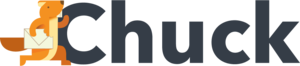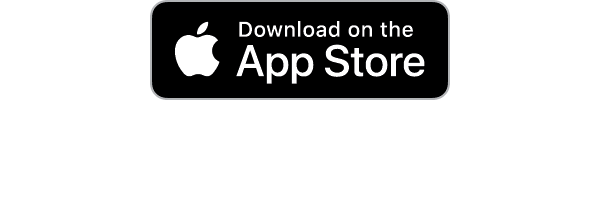Since its inception in 1971, email has become a primary communication source. In 2022, an estimated 333.2 billion emails were sent each day globally.
This can cause a build-up of emails in your inbox over time. From junk mail to spam emails, automated emails create a backlog that can make it nearly impossible to find the one you're looking for. Email subscriptions are the biggest culprit.
Unread email subscriptions pile up and clog up your email service. Managing your email seems like a chore, but it's really not so hard. To learn more about proper email management, keep reading this post below for 13 helpful tips.
1. Check Your Emails Daily
It should go without saying, but one of the best ways to manage emails and email subscriptions is to check your emails at least once or twice a day. While it may be tempting to check email multiple times per day, this can be a distracting and counterproductive habit. Email management should not be an all-consuming habit.
If you can set a specific time each day to read through and process emails, that would be preferred. You should spend an appropriate amount of time but don't overdo it. About 15 to 20 minutes should be enough to scan for necessary email subject headers.
2. Prioritize Your Emails
Once you've checked your email, you'll want to ensure that the right emails get attention. For this, you'll need to address which are automated emails as part of your email subscriptions and which are unique emails.
Some email services like Google's Gmail let you tag or highlight certain types of emails from specified senders with a star icon. Gmail also learns which emails and senders it thinks are most important to you. These emails will appear with a highlighted yellow arrow icon to mark their importance.
Prioritizing emails will help save you precious time when it comes to managing your email.
3. Determine Which Emails Need a Response
Of all the emails in your inbox, not every single one requires you to respond to them. If they're just a part of your usual email subscriptions, they don't need immediate action as other emails do.
If it requires an immediate response, decide whether or not it is something you can type out a short reply to. If it requires a much longer and more thought-out response, set it aside in a designated "Reply By" folder for later in the day, if possible.
If it is some kind of promotional email, it does not require a written response.
4. Use Common Email Response Templates
If you run a business where you get common email inquiries, this can take up a big chunk of your time trying to respond to each one. Two of the most common emails pertain to an order's invoice or the shipping status of an item.
To save time in your replies, use a template for responding to emails. Input standard information such as your name or sign-off details and whatever information the body of most replies requires.
Save this information in a blank email draft to copy and paste or create a template through Microsoft Outlook or Gmail's template settings.
5. Set a Reply or Read By Time Limit
Aside from determining which emails need a response, you should also factor in the response period. For emails that only need a short response, figure out if you are able to write a reply in a minute or less. Those emails you can write out as you check your inbox.
For longer emails, create and label a new folder and put the "Respond By" day, date, and time, if applicable. Move the emails to their corresponding folders.
With email subscriptions that you want to read, do the same with a "Read By" folder.
6. Assign Email Subscriptions to Labeled Subfolders
You may have multiple email subscriptions that come in, but you can't read them right away. The average rate for opening emails is around 18%.
For example, you could subscribe to many recipe blog newsletters. These emails may contain valuable information that you may want to access at a later date.
If you still want to keep these emails, create a set of labeled subfolders to put them in for later. This will keep them in your email service but out of your main inbox. You can create a folder with labels like "Recipes to Try" or "Party Ideas" that can be easily accessed later from these folders.
7. Utilize a Tiered Category System
Your email subscriptions may also fall into categories based on priorities and needs. Some topics of email subscription may rank higher than others on your list. You'll want to track these emails and organize them accordingly.
When you create and label email folders, organize them with the most important folder at the top. Folders of lesser importance will be underneath.
Having a system to prioritize your folders will help you manage those of the most significant importance first, with the other folders in descending order underneath them.
8. Set Up Email Filters
Most modern email services allow you to set up email filters. These filters will automatically process and sort your email subscriptions within your inbox. This can be a great tool to help in managing your email.
You can set up a protocol to move, delete, or archive specific emails with filters. You can create a filter that will automatically delete your spam emails. Or you can filter certain subject lines or senders.
This isn't a foolproof system, however. You should periodically scan your spam and junk mail folders to ensure that an important email or thread isn't marked incorrectly.
9. Create Multiple Email Accounts
Keeping your work emails separate from your junk mail and other email subscriptions is essential. You don't want a pile of spam emails cluttering up your work inbox. If you don't already have a separate work email and a personal email, you need to create one.
Most email services are free to use and set up. They all offer different features and settings depending on what you're looking for the most.
Around 85% of emails sent today are spam emails. Having a separate email just for submitting to email subscriptions helps reduce spam emails leaking into your work account.
10. Do Regular Email Account Cleanings
Just like your home requires regular cleanings, so should your email accounts. Regular cleanings of your email inboxes will help you manage your email better.
Set routine times to go through your email inboxes throughout the year, like every 3 to 4 months, and give them a thorough cleaning out. Block any junk mail senders and delete any email addresses from your address book you no longer contact.
See which email subscriptions you haven't opened in a while. A good rule of thumb is to follow a 6-month maximum period. Any longer than that, and you're taking up email storage space.
11. Unsubscribe from Promotional Email Subscriptions
When all else fails, it may be time to go through all of those promotional email subscriptions you signed up for and unsubscribe. Maybe you originally signed up to receive a discount but never used it, or you haven't shopped with a particular site for over six months.
In the meantime, your inbox is filling with an influx of automated emails. Most email subscriptions contain a small link at the bottom of the email that says "Unsubscribe." Simply click on this link to be taken to a page that will unregister your email address from the system.
12. Snooze or Archive Emails
If you don't want to delete email subscriptions outright, you can use some other features or settings, like snoozing or archiving them.
With snooze, you can set the amount of time the emails will disappear from your inbox to manage later. If you set the snooze date for one week, those emails will return to your inbox precisely one week later.
When you archive an email, you remove it from the inbox without deleting it. You can then access it again later in the archive folder. This is handy if you're debating whether to delete an email entirely.
13. Use an Email Management Service
There are many benefits involved with using an email management service. It's a specialized software program that helps you manage your email accounts effectively. You can use it to store, organize, and filter your emails.
You can also use email management to automate email inbox functions, such as sorting out junk mail or spam emails and stopping any email subscriptions. This can save you time since everything is done for you. You won't have to dwell on the multiple facets of email management, so that you can focus on other areas.
Try Mailstrom Email Management Software
Having too much email can be a hassle, especially when you're managing your email accounts on your own. That's why you need the best email management software from Mailstrom on your side.
With Mailstrom, you get a one-click block function to stop spam emails and junk mail from clogging up your inbox. You also get the Unsubscribe feature to remove yourself from unwanted mailing lists and email subscriptions fast and easily. And all of your personal data is kept secure and private.
Contact us today for more information, or try a free trial of Mailstrom for yourself on our website.