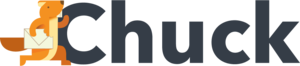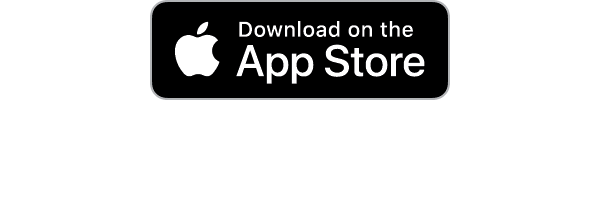In the modern era, email still remains one of the fastest forms of communication. In fact, an email can travel halfway around the world in about 0.07 seconds. This can be a great benefit when we're waiting to receive important information and documents.
But with this speed can also come an influx of annoying email subscriptions that can clog up our inboxes and make it hard to find the important correspondences we need. If you're tired of having to micromanage spam and email subscriptions, don't fret.
With this guide, we'll give you helpful tips to get your inbox squeaky clean again.
Click the Unsubscribe Link
The answer to dealing with annoying email subscriptions is often the simplest. Find and click on the unsubscribe link that is located at the bottom of most email content. Clicking on this link will take you to a page where you can confirm that you want to unsubscribe from these pesky email lists.
It's important to note that legitimate senders will honor your request and stop sending you emails within a few days. However, it's also good practice to ensure that the unsubscribe link is from a legitimate sender, as clicking on malicious unsubscribe links can lead to security risks.
Use Email Filters
The next step toward tackling those annoying email subscriptions is to use email filters. Email filters can help you keep your inbox organized and reduce the impact of annoying email subscriptions by automatically handling them according to your preferences.
Start by looking in your email client for the option to create a new filter or rule. This is usually found in the settings or preferences section. Then, define the rules for the filter.
This may encompass the sender's email address, specific language or keywords in the email's subject line or body, or other distinguishing features that can identify undesired emails. Filters can be particularly effective at managing email subscription bombs.
Specify the action you want the filter to take when it identifies emails that match the criteria. You can choose to automatically delete the emails, move them to a specific folder, mark them as read, or apply a specific label.
After defining the criteria and selecting the action, be sure to save the filter. This will enable your email client to apply the filter to incoming emails and help you manage annoying email subscriptions more effectively.
Mark as Spam
Some emails you may have willingly subscribed to, but it's estimated that more than 60 billion emails sent each day are spam. These annoying email subscriptions can masquerade as the real thing on the surface, but over time, they can quickly overpower your email inbox. So, what can you do?
When you receive an email that you consider spam, most email clients will have the option to mark it as such. This is often a button or link labeled "Report as spam" or "Mark as spam."
Marking an email as spam tells your email provider that the message is unwanted. This action moves the email to your spam or junk folder and helps train the spam filter to recognize similar messages in the future.
It's a good way to manage annoying email subscriptions by preventing future emails from the same sender from reaching your inbox. However, it's important to review your spam folder occasionally to ensure that legitimate emails haven't been mistakenly marked as spam.
Block Sender
If you find yourself the recipient of annoying email subscriptions coming from a particular sender and the unsubscribe link hasn't worked, you may have to block the sender altogether.
Blocking a sender can help you manage annoying email subscriptions by preventing emails from that sender from reaching your inbox. In your email client, find the option to block or blacklist a sender. This is usually found in the settings or preferences section.
Enter the email address or domain of the sender you want to block. Some email clients also allow you to block emails based on certain parameters. Again, this may involve keywords in the subject line or body of the email.
Confirm that you want to block the sender. After blocking a sender, your email client will either move them to your spam folder or delete emails from that sender as stipulated.
Use a Dedicated Email Address
If you want a way to keep your main emails and your email subscription lists separate and controlled, use a dedicated email address solely for signing up for email subscriptions. Simple, right?
Create a new email address specifically for subscriptions. You can use a free email service like Gmail, Yahoo Mail, or Outlook.com to create this new address.
Use this new email address only for signing up for newsletters, promotions, and other subscriptions. Avoid using it for personal or important communications to keep it focused on subscriptions.
This can help keep your main inbox organized and free from clutter. It also makes it easier to unsubscribe from annoying email subscriptions without affecting your main email address.
Use a Disposable Email
While it sounds similar to using a dedicated email address, there are a few differences with using a disposable email. Disposable email addresses are temporary email addresses that you can use for a short period of time.
These emails are often used for one-time sign-ups or for situations where you want to protect your identity. Once you no longer need the disposable email address, you can simply stop using it.
This helps keep your main email inbox free from annoying subscription emails and reduces the risk of your primary email address being exposed to spam.
Enable Gmail's Promotions Tab
Signing up for an email subscription can be a great way to get a discount on an item with an online merchant. We get it, everyone wants to get a good deal and save money.
Well, you're not alone because according to Capital One research, 80% of Americans have signed up for email offers to get deals and coupons. The problem then becomes that this seemingly harmless discount signup morphs into dozens if not hundreds of other annoying email subscriptions.
With Gmail's "Promotions" tab though, these emails are automatically identified and placed under their own header in your inbox. This keeps your promotional emails and regular emails separated.
Create Email Aliases
Using email aliases is a way to create multiple email addresses that all forward emails to your main inbox. Most email providers allow you to create aliases or alternate email addresses that all funnel into your main inbox.
These aliases typically look like "yourmainemail+alias@gmail.com." For instance, if your name is Sarah Brown, your main email might be "sarahbrown" but your alias may be "subs" that you use for email subscriptions.
Use these aliases when signing up for subscriptions. This way, you can easily identify emails from different sources and manage them accordingly. Set up filters in your email client to automatically sort emails based on the alias they were sent to.
Check Privacy Policies
Checking privacy policies before subscribing to a service or newsletter can help you avoid unwanted emails and protect your personal information. Before subscribing, take the time to review the sender's privacy policy. Look for information about how they collect, use, and share your personal data.
Verify if the privacy policy mentions whether you will be automatically opted in to receive marketing emails or if you have the option to opt-out. You should also see if the privacy policy mentions whether your email address will be shared with third parties for marketing purposes.
If a privacy policy seems unclear, overly broad, or gives the sender too much leeway with your data, it might be best to avoid subscribing.
Contact the Sender Directly
While it may seem unorthodox, contacting the sender directly is a proactive way to manage unwanted and annoying email subscriptions.
Look for contact information in the email you received. This is often found in the footer of the email and may include an email address or a link to a contact form.
Write a polite email with a clear subject line to the sender requesting to be removed from their mailing list. Include your email address and any other relevant information, such as the email address they sent the email to.
After sending the email, monitor your inbox for a response from the sender. They should confirm that you've been unsubscribed from their mailing list. If they don't respond, you may have to resort to blocking or filtering emails from the sender.
Review Subscription Preferences
Some senders allow you to customize your subscription preferences. This ensures you receive only the emails you're interested in.
Look for a link at the bottom of the email that says "Manage Preferences," "Update Subscription," or something similar. Click on this link to access your subscription preferences.
Once you're on the subscription preferences page, you can usually choose the types of emails you want to receive. This may include selecting specific topics of interest or choosing the frequency of emails.
After customizing your preferences, save your changes. The sender should update your subscription settings accordingly.
Monitor Your Inbox Regularly
The average email inbox contains 200 emails. Sometimes, taking a proactive role in monitoring your email inbox can help you cut down on annoying subscription emails.
Make it a habit to check your inbox at least once a day to stay updated on new emails. Look for unread emails from senders you don't recognize or emails that seem unrelated to your interests.
For emails you no longer wish to receive, use the unsubscribe link or set up filters to automatically move them to a separate folder. Delete or archive emails you no longer need to keep your inbox clutter-free.
Use a Spam Filter
Using a spam filter is a fundamental strategy for managing annoying email subscriptions and protecting your inbox from unwanted messages.
Most email services come with built-in spam filters. Ensure that yours is activated to automatically identify and divert potential spam emails away from your inbox.
Depending on your email provider, you may have the option to adjust the sensitivity of your spam filter. Fine-tune these settings to better suit your preferences and needs.
If you receive unsolicited or unwanted emails, use the spam or junk button to mark them as such. This action helps improve the accuracy of your spam filter over time. Regularly check your spam or junk folder to ensure legitimate emails haven't been mistakenly classified as spam.
Report Persistent Senders
Reporting persistent senders involves identifying unwanted senders who continue to email you despite attempts to unsubscribe. You can also use your email provider's reporting feature to flag them as spam or unwanted through the "Report as spam" or "Report phishing" options.
When reporting, be sure to provide detailed information. This includes information such as the sender's email address and the content of the emails.
Reporting persistent senders helps protect you and others from unwanted emails and can improve the effectiveness of your email provider's spam filter. Use caution when reporting senders, as false reports can have consequences.
Use Mailstrom Inbox Cleaner
With so many issues involving spam and annoying email subscriptions, it's no wonder email fatigue is becoming a bigger problem. The more you have to manage your email, the more you may be tempted to just not deal with it at all.
That's why you need Mailstrom. With Mailstrom, you get a comprehensive tool that doesn't just sweep emails under the proverbial rug. Mailstrom's one-click Block function stops meddlesome emails and senders in their tracks.
Mailstrom's Unsubscribe feature lets you unsubscribe from bothersome email lists in one click as well. This means you can get back to managing the most important emails in no time.
Say Goodbye to Annoying Email Subscriptions Today with Mailstrom
No one wants to deal with the hassles of annoying email subscriptions taking up precious space and time. But with Mailstrom, you don't have to. Mailstrom gives you the tools and the power to take control of your inbox in the ways that work best for you.
Mailstrom lets you harness human intelligence for effective email management. Mailstrom also utilizes industry-leading encryption with IMAP via OAuth2 for Gmail, Outlook, and Yahoo. So your password and privacy stay safe.
Ready to get your inbox back? Try a free trial of Mailstrom for yourself today or contact us with any comments or questions.