Frequently Asked Questions about Mailstrom
Mailstrom is a web-based email client that allows you to take bulk actions on your inboxes. Connect us to your email (Gmail, Outlook, AOL, iCloud, etc) and then Delete, Archive and Move messages by the hundreds or thousands. Keep your inbox clean with features like Unsubscribe, Block Sender/Subject, automatic rules, and daily or weekly email reports.
When you connect your email to Mailstrom, Mailstrom downloads certain information about your email messages including the subject line and other metadata (sender, date, subject, etc.). Mailstrom also has access to the contents of your emails.
When you take actions with Mailstrom (such as deleting or moving messages to a different folder) Mailstrom instructs your email service to carry out those actions. You can usually see those changes reflected in your connected email service within seconds or a few minutes.
It depends on how busy our servers are, and (to a lesser extent) how big your inbox is. We will send you an email once your account is ready to be analyzed by Mailstrom, so no need to worry.
Mailstrom only stores subject lines and metadata on its servers. Mailstrom has access to the contents of emails, which it uses when you display emails, and may use in other ways consistent with our Privacy Policy.
None of the actions that Mailstrom takes are permanent: you can go into your email and pull messages out of the trash or out of the folder they were moved to. After a number of days, messages in the Trash are often removed, so if you make a mistake, go correct it as soon as you can.
For this reason, Mailstrom has an Undo feature, so any command you execute can be easily reversed. Go to your task list to see your history.
Not yet. We are planning to include this capability in a future version.
We store IMAP passwords using 256-bit salted AES encryption. We use OAuth to connect to your email server if that is available. We store Mailstrom user passwords using a salted one-way encryption hash.
Yes!
Yes! We can analyze hotmail.com as well as live.com and msn.com accounts too. If your email is on a Microsoft Exchange server, note that we cannot connect unless IMAP is enabled.
Sorry, Mailstrom does all of its work using IMAP. To use Mailstrom, your email provider must support IMAP. This means we cannot work with some email providers. We are sorry about this technical limitation.
Sure, here's one way you can clean up a POP account. First, sign up for a free Gmail account. Go to Settings, and go to the "Accounts and Import" tab. In the section titled "Check mail from other accounts (using POP3)", add your other email account, and make sure to uncheck "Leave a copy of retrieved message on the server" and "Archive incoming messages". Now connect your new Gmail account to Mailstrom, and start cleaning up those old messages!
If you are unsure, check this list: IMAP Settings for major ISPs. If you're still not sure send us an email and we'll try to get you set up.
After logging in at mailstrom.co you can add your O365 account under Mailstrom Settings.
- Select "Add Another Account" at https://mailstrom.co/settings#emails and choose "Microsoft 365" listing.
- Follow prompts to add your Microsoft Office 365 inbox.
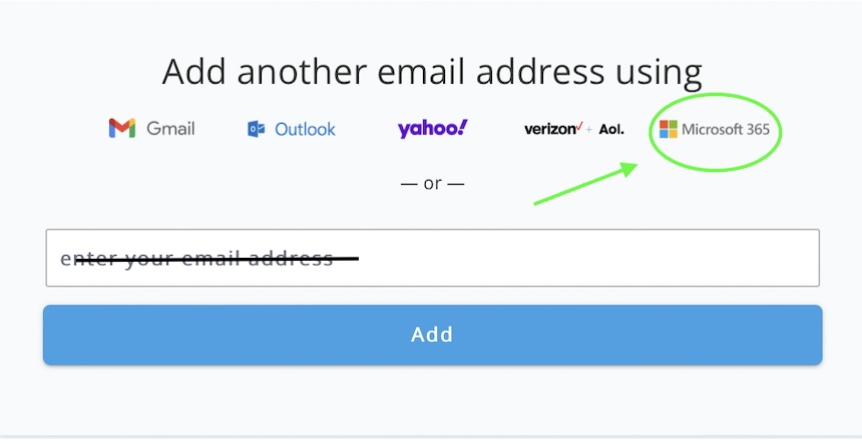
After logging in at mailstrom.co you can add your GoDaddy account with the O365 option under Mailstrom Settings.
- Select "Add Another Account" at https://mailstrom.co/settings#emails and choose "Microsoft 365" listing.
- Follow prompts to add your Microsoft Office 365 inbox.
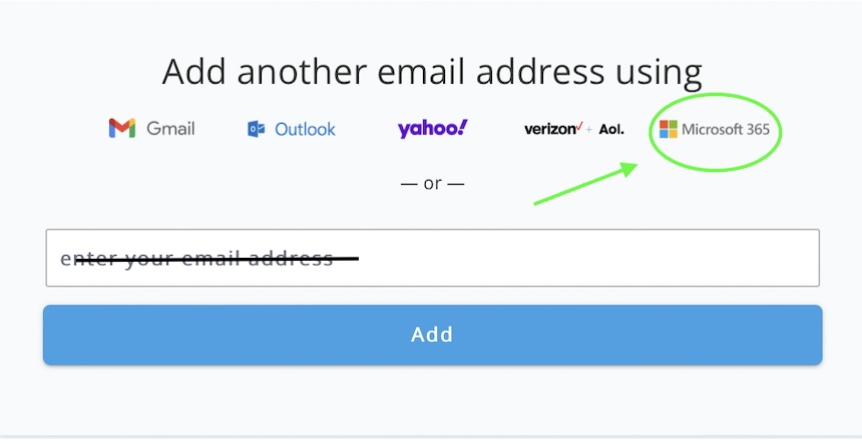
When you click on the O365 logo to start the process, a window will pop up asking if you want to set up a "personal", "school" or "work" account. Select "work" since GoDaddy is the IT department. After choosing that option you'll reach the GoDaddy gateway and can then provide permission to connect your account with Mailstrom.
All users get a free trial of Mailstrom. When you sign up, we take a snapshot of the messages in your inbox (if you have more than 5,000 messages, we only load the latest 5,000). You can use Mailstrom to delete, archive or move 25% of your messages. To act on more messages, you will need to subscribe to one of our plans.
Your Mailstrom free trial does not require a credit card and entails no obligation on your part. Look at it as a chance to take some free whacks at your inbox with our awesome power tools.
The free trial is great, but it's a one-time snapshot of your inbox. Subscribers benefit from having their mail loaded continuously, and enjoy unlimited deletes, archives, and moves. In addition, subscribers are privy to Mailstroms power features including:
- Unlimited actions! Delete, Archive, Move, and Block to your hearts desire!
- Create custom rules for filtering and automatically moving incoming messages into folders
- Delay emails until a more convenient time with Chill
- Automatically erase stale/outdated emails with Expire
- Add up to 20 email addresses to your account, depending on the Mailstrom plan you choose!
See our subscription page for more details.
The Archive button removes the selected messages from your inbox, and stores them safely in an Archive folder. In Gmail, the messages will still exist in the All Mail folder. In other services the messages are moved to a folder called "Archive".
The Delete button removes the selected messages from your inbox. In some services, such as Gmail, the messages will be moved to a "Trash" folder, which typically automatically empties itself after a number of days. In other services, the "Trash" folder is never emptied.
The Block button removes the selected messages from your inbox, but in addition, it creates a rule so that future messages that match will be automatically filtered out of your inbox. The rule could be based on the sender, mailing list, or subject. This feature is only available to subscribers.
The Move button lets you move the selected messages from the inbox to any other folder you choose. In Gmail terminology, this is the same as adding a "label" and removing the "Inbox" label.
The "Chill" button removes any selected group of messages from your inbox and then returns them to your inbox on the date you choose.This feature is only available to subscribers.
*Note: Emails that you "Chill" are kept in a folder in your email Service labeled [Mailstrom]/Chilled/YYYY-MM-DD until the chill-until date is reached, at which time the email(s) will return to your inbox.
The Expire button removes the selected messages from your inbox after the time periods you choose. The rule can be based on a sender or mailing list name. This feature is only available to subscribers.
*Note: Emails which have Expired are sent to a folder in your email Service labeled [Mailstrom]/Expired
Mailstrom can help you keep a clean inbox by creating rules that automatically move future messages out of your inbox when they match a given Sender or Subject. Choose an item, and select Move. After choosing a folder, tick the box that says "Save this rule and apply whenever a message arrives". Note that this feature is only available to subscribers, since the free trial is a snapshot of your inbox that is not continuously loaded.
When viewing messages in the Mailing Lists tab, the Unsubscribe button is available. Use it to automatically send an unsubscribe request email to the list owner, or if no unsubscribe address is available, Mailstrom will allow you to unsubscribe on the web in a new tab.
You can analyze multiple email accounts in Mailstrom. Go to Settings and see the "Email Addresses" section.
If you have a Gmail account, replies sent by Mailstrom are automatically added to your Sent Mail folder. If your account is not a Gmail account, this might not happen automatically.
We love to hear about your experiences using Mailstrom. If you notice something didn't work properly, or if you have an idea for a cool new feature, send your thoughts (and maybe a screenshot) to support@mailstrom.com.
If you set a password with us when you signed up, you can use Forgot Password to reset your password.
If you used Gmail to sign up, make sure you are signed in to your Gmail account before choosing Sign in with Google. If you keep getting the message "Invalid credentials", try revoking permissions. Go to your Google Account Security page, choose "Connected applications", and revoke all Mailstrom credentials. Then try to sign in.
Please use these settings when adding your Apple account:
IMAP server
imap.mail.me.com
SMTP server
smtp.mail.me.com
SMTP server port
587
Apple has started requiring iCloud mail customers to use app-specific passwords with third party applications. With app-specific passwords, you will not need to give applications like Mailstrom your primary account password. This increases security for everyone. Click here for more information on how to setup app-specific passwords.
Your iCloud mail account may be temporarily locked if you do not set up an application specific password for all third party apps. Please feel free to contact us if you need additional assistance.
We disable rules when the move operation fails to complete. The most common reason for that failure is the destination folder is hidden from IMAP. After fixing that, you can re-enable your filters on the Settings page.